How to Delete TikTok Messages on iPhone
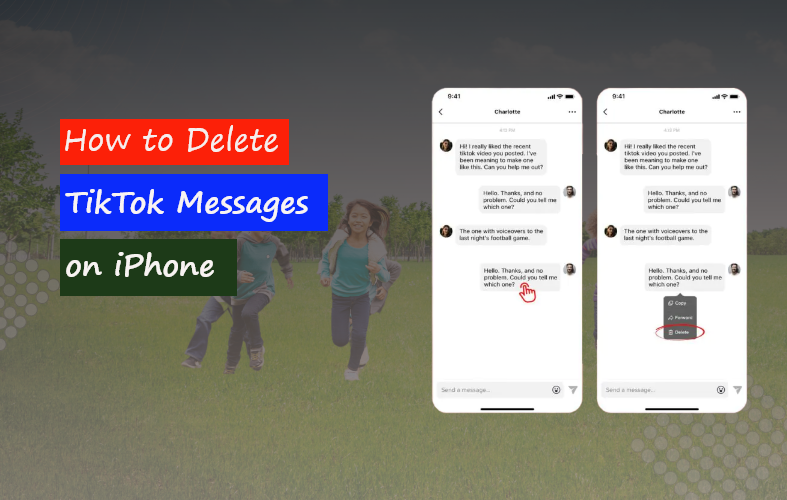
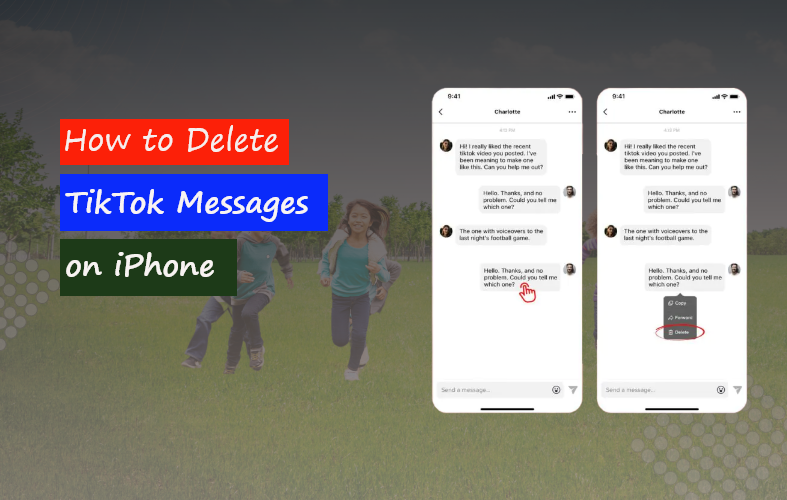
Without a question, TikTok has experienced tremendous growth on social media during the past few years. It can be said without a doubt that TikTok has gained huge traction on social media in the last few years. A huge number of users upload short videos and interact with each other via DMs on this platform.
If you have been maintaining a TikTok profile for a while, it is normal to have your inbox filled with messages and message requests. Some of them can be very old, and some of them can be unnecessary. In this case, the best course of action would be to clear your TikTok message box. If you’re unsure how to accomplish that, this blog’s detailed instructions on how to delete TikTok messages on iPhone will help.
How to delete TikTok messages on iPhone – 2 ways
Before we launch into the detailed steps on how to delete TikTok messages on iPhone, first, you have to decide how much you want to delete. Suppose your TikTok inbox notifications are blowing up with too many unwanted and unnecessary messages from people you do not want. In that case, you could choose to delete all DMs from that account. Clearing up the TikTok message box this way will free up lots of memory space on your iPhone.
However, you can also delete a specific chat or message from the TikTok message box. So, there are two ways to delete TikTok messages, and they are:
- Deleting a single or particular chat string
- Deleting the entire conversation
In this article, we’ll walk you through the steps of both methods.
Steps on how to delete a single TikTok message on iPhone:
Image 01: Steps on how to delete a single TikTok message on iPhone
- Open the TikTok app on your iPhone.
- Log into your TikTok account by providing the correct email and password.
- Then tap on the Inbox tab at the bottom of the screen.
- You will get redirected to the Direct Messages page.
- Under the Direct Messages section, open the conversation that you want to remove a chat.
- Find the single chat string or message that you want to delete.
- Long tap on it and hold the particular message.
- Several options such as copy, forward, and delete will appear at the bottom of the screen.
- Tap on Delete to remove the single message from your TikTok message box.
Steps on how to delete all messages on TikTok on iPhone:
Image 02: Steps on how to delete all messages on TikTok on iPhone
- Open the TikTok app on your iPhone.
- Log into your TikTok account by providing the correct login credentials.
- Then tap on the Inbox tab at the bottom of the screen.
- You will get redirected to the Direct Messages page.
- Find the conversation you want to delete.
- Swipe to the left over that particular conversation thread.
- Several command options such as More, Report, and Delete will appear.
- Tap on Delete.
- Select Confirm from the pop-up menu to delete the entire conversation from TikTok messages.
Control who can send you direct messages on TikTok
Assuming you want to avoid getting messages from unwanted people that could potentially flood your TikTok message box. In that case, you have a way to control who can send you messages on this platform. Enabling this ensures a hassle-free and curated experience for you while being on this app.
Steps on how you can control who can send you direct messages on TikTok:
Image 03: Steps on how you can control who can send you direct messages on TikTok
- Open the TikTok app on your iPhone.
- Next, tap on the Profile tab from the bottom-right of the screen.
- There will be a Hamburger icon at the top right corner of the screen. Tap on this icon.
- Tap on Settings & Privacy.
- Select Privacy from the next menu.
- Scroll down and select the Direct Messages option.
- There will be an option named “Who can send you direct messages.”
- Choose between “Followers” or “No One’’ here according to your preference.
When you delete a message on TikTok, does it get unsend from the other side?
No, any message you delete on TikTok does not get unsend from the other side.
The above-mentioned steps for two kinds of methods will allow you to achieve any TikTok delete message. But keep in mind that the messages only get removed for your TikTok message box. When you delete a direct message that was sent or received by a particular user, the message disappears from your inbox. However, the user can still view the messages from their inbox as long as they don’t manually delete the same messages.
Here’s how to turn on direct messages on TikTok
Direct messaging on TikTok allows you to send texts or contents and forward videos to any user. It is a great way to interact with people over this particular social media. If your direct messages are turned off, no one can send you anything through the TikTok message box.
Follow these steps to turn on direct messages on TikTok:
Image 04: steps on how to turn on direct messages on TikTok
- Open the TikTok app on your iPhone.
- Next, tap on the Profile tab from the bottom-right of the screen.
- From the top right corner, tap on the Hamburger (3-line) icon.
- Go to Settings and Privacy and then choose Privacy.
- Scroll down and tap on Direct messages.
- In order to turn on direct messages, choose the Followers you follow back and people you sent messages to option.
Here’s how to turn off direct messages on TikTok
You might not want anyone to send messages to your TikTok inbox at times because of personal reasons. It can be overwhelming sometimes to always keep receiving TikTok inbox notifications on your iPhone due to random messages sent in your TikTok message box. In order to avoid messages, you can turn off the direct messages to stop anyone from sending you any TikTok messages.
Follow these steps to turn off direct messages on TikTok:
Image 05: steps on how to turn off direct messages on TikTok
- Open the TikTok app on your iPhone.
- Next, tap on the Profile tab from the bottom-right of the screen.
- From the top right corner, tap on the Hamburger (3-line) icon.
- Go to Settings and Privacy and then choose Privacy.
- Scroll down and tap on Direct messages.
- Select No One from the options to turn off your DMs.
How to DM someone on tiktok
You can easily send direct messages to someone on TikTok by following a simple method. It can be a text message or a video that you want to forward.
Here’s how you can DM someone on TikTok:
- Open the TikTok app on your iPhone.
- Then tap on the Inbox tab at the bottom of the screen.
- In the upper right corner, select Compose Message.
- The list of people that you follow will appear here.
- Select the user you want to send a direct message to, and you will be redirected to that account’s inbox.
- Write up your message and press send to DM them.
Another way to dm someone on TikTok is to directly search up their profile on the app and tap on the Inbox icon. Then you can send them anything if they have their direct messages turned on.
Why can’t I send direct messages on TikTok?
If you have followed the correct steps and still can’t send direct messages to anyone on TikTok, it could be because of two reasons:
- Your message or content sent to someone was flagged.
- Your account was suspended temporarily.
TikTok has a Community Guideline which contains the topics and contents allowed or banned on this platform. Violation of TikTok Community Guidelines will lead you to face these consequences regarding your DMs:
- Depending on the violation’s severity and repetition, TikTok can suspend the ability to send direct messages for 24 to 48 hours.
- A severe violation will lead your account to have a View only experience for 72 hours to one whole week. Within this time frame, you can not send any direct messages.
Can you see when someone reads your TikTok message?
No, you can not see when someone reads your TikTok message.
A lot of people have the question, “does TikTok have read receipts?” To answer that, we will have to let you know that as of the recent update, TikTok does not possess the read receipts feature. Read receipts are the indication when someone has read or opened your message in their inbox. Social media like Messenger, Instagram, and Whatsapp do have the read receipts feature.
However, the TikTok message box is still missing this feature. So, you won’t be able to know when someone has read your direct messages unless they respond back. There are no future indications of this feature being added to TikTok either as of now.
How to recover deleted messages on TikTok
Sometimes TikTok messages can disappear because of certain issues. You might have mistakenly deleted the wrong message that you need now. In that case, there is a way to recover your deleted messages on TikTok, which can be done by downloading your backup TikTok data.
Follow these steps to recover deleted messages on TikTok:
- Open the TikTok app on your iPhone.
- Next, tap on the Profile tab from the bottom-right of the screen.
- There will be a Hamburger icon at the top right corner of the screen. Tap on this icon.
- Tap on Settings & Privacy.
- Select Privacy from the next menu.
- Tap on the Personalization and data.
- Select the Download Your Data.
- Tap on the Request Data tab.
- Select the data file format you want from between TXT or JSON.
- The pending status of your data will be shown in the Download Data tab.
- The file might not be accessible for download for a few days. Once it is ready, tap on Download to get the data back in your account.
Conclusion
So, in this guide, we have covered answers to every question you might have regarding TikTok direct messages. You will find a comprehensive article on how to delete TikTok messages on iPhone here. By following these simple and to-the-point steps, you can easily delete certain TikTok messages and even delete all DMs from your TikTok message box.
Removing unnecessary messages from TikTok will help free up space in your iPhone and make it easier for you to use the app without receiving excessive TikTok inbox notifications. Therefore, you should curate your direct message settings right away and get rid of unwanted messages quickly.
You can check out our other blog – How to unlink iPhone from Mac.








