How to Sync iMovie from iPhone to Mac
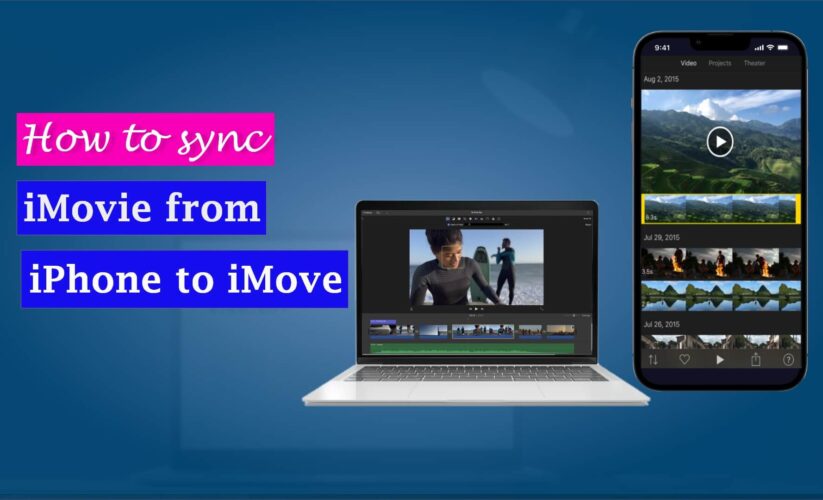
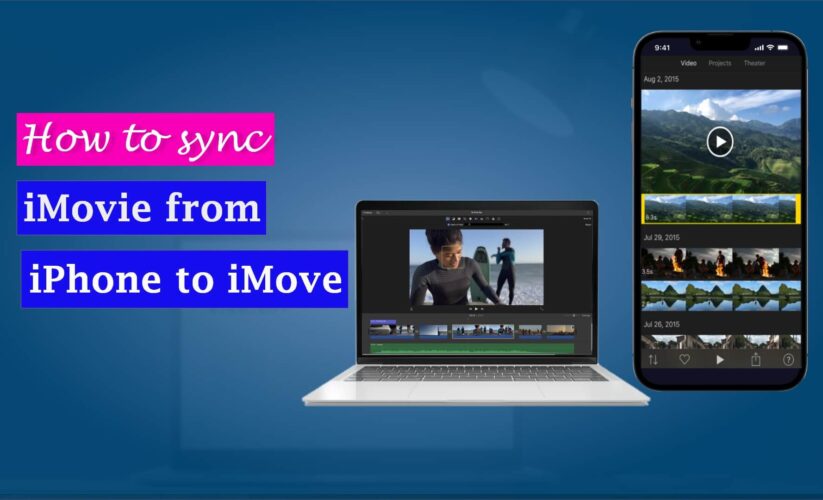
Introduction:
You can make spectacular, cinema-quality films using iMovie and let your creativity run wild. So, by using iMovie on your iPhone or iPad to make changes to your films on the go, you can later put a final touch on Mac by exporting from the iMovie project.
Therefore, we will focus on guiding how to sync iMovie from iPhone to Mac.
How to transfer iMovie project from iPhone to Mac
When you have an iPhone, you can start making films right away using iMovie, which is available on both iOS and macOS devices. You may export your file and make final adjustments on your Mac after you’ve completed your rough draft. Follow the steps to transfer the iMovie project from iPhone to Mac:
- Locate and open iMovie on your iPhone.
- Next, select the project to export on Mac.
- After that, you will notice a share button on the bottom part of the screen. Tap on it.
- Finally, select AirPlay, and the project will be shared on your Mac.
How to export an iMovie video to Google Drive?
If you want to export or share an iMovie project to Google Drive, you can easily do that. By storing on Google Drive, users can easily access their project from other Mac or iOS operated devices too. Follow the steps to export an iMovie video to Google Drive:
- Install the free Google Drive app on your Mac or iPhone.
- Next, go to iMovie and click on Export from the bottom.
- Then, select Camera Roll.
- After that, select export size and exit iMovie after processing.
- Next, open the Google Drive app.
- Tap on the plus + icon and select Upload Photo or Video.
- Finally, click on Use, and the video will appear on My Drive.
How to move iMovie library to external drive
You may share your iMovie Project on a flash drive because the iPhone supports external storage devices. Simply iMovie projects may be saved to the Files app, as shown above, and then copied from there by connecting a flash drive to a lightning port and using the Files app to copy the project to the flash drive.
Where are iMovie files stored on iPhone?
iMovie’s library contains all media files that have been imported or dragged and dropped. The iMovie library only links to files in other Apple program libraries (such as iTunes, Photos, and so on) (so as not to waste space with duplicates). iMovie may transcode material before putting it in the library, and this process might take some time, depending on the format of the media. It’s possible that the library won’t have a copy of the file if the process is disrupted.
Does iMovie automatically save projects?
iMovie saves your projects automatically, so you don’t have to worry about losing your work when you leave and return to your projects. Since your project and progress are automatically saved by iMovie, there is no need to worry about losing your work.
In iMovie, you do not have to worry about storing your films as you edit them since the program saves them to your hard drive as you work.
Conclusion
As iMovie is available on iOS and macOS, you can start making films on your iPhone immediately with it. Here we have tried to provide a complete guide on syncing iMovie from iPhone to Mac. Once you’ve completed your rough draft, you may export the file to your Mac and make any final adjustments there.
You can check out our other blog – How to Disable YouTube Shorts on iPhone








