How to Download Spotify on Mac – A Detailed Review
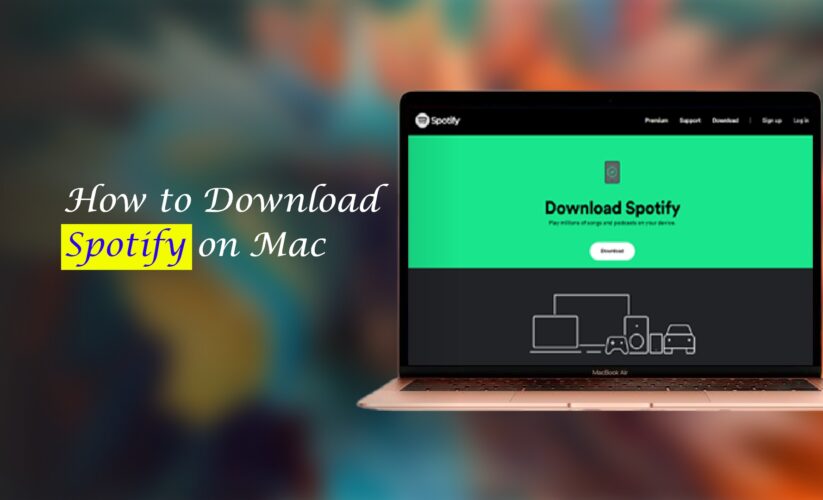
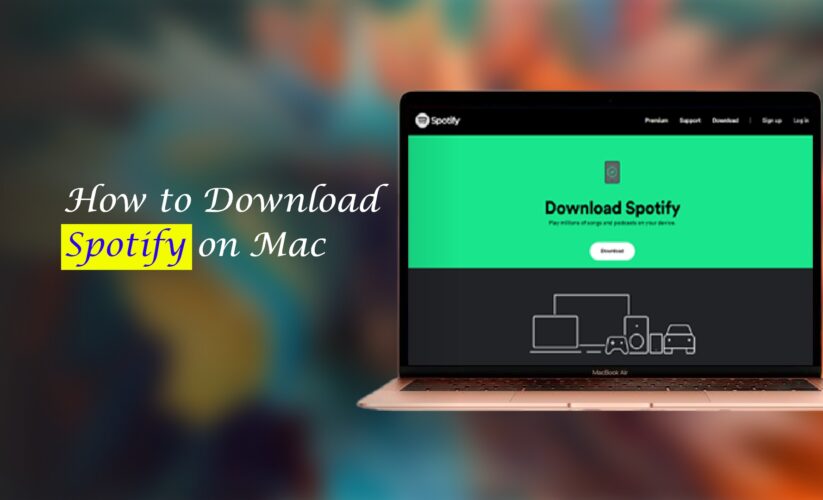
Any and all music lovers across the world are acquainted with Spotify. It is the number one free music platform in the world. Spotify currently houses over 60 million songs for free and operates in 90 countries. And with this app, you can listen to millions of songs, albums, and unique podcasts for free.
Using and streaming songs on Spotify is not only restricted to your phone. You can use it on any device, such as your desktop, laptop, or MacBook. This way, you can discover music and podcasts even if your phone is busy with some other work. Getting Spotify on Macbook is very simple.
Also Read: How to Add Friends on Spotify
If you’re wondering “How to download Spotify on Mac?” this guide will answer you. You can find the advantages of using Spotify and how to download and install Spotify on Mac with thorough details in this guide.
Why use Spotify on your Mac?
Spotify for MacBook is no different than using Spotify on your phone on all occasions. As a music enthusiast, Spotify should be an irreplaceable streaming app on your devices, including your Macbook. Alternatively, you can also use the Spotify web player on Mac to access Spotify on your browser. Reasons you should use Spotify on your Mac is because it offers you the following benefits:
- The music library and song collection contain the most recent albums and are always up to date.
- You can look up specific tracks or entire albums from various recording artists and labels.
- The best privilege of using Spotify on Mac is offline usage. Users of the Mac device can listen to downloaded music when they’re not online or connected to the internet. All you need to do is sync the Spotify account with the same software on your mobile devices.
- Spotify also makes it simple if you need assistance choosing what music to play. It can recommend songs, playlists, genres, artists, new releases, and more based on your interests. It tracks your listening activities, genres and suggests music based on your preferences.
- The Spotify Mac program allows you to connect to your Facebook friends so you can see what they’re listening to and discover new songs.
- You can also use Spotify on a Mac by setting up the desktop client or using the Spotify online player in your preferred web browser.
How to Download Spotify on Mac | Step-by-step Guide
How to get Spotify on Mac? You can use Spotify on your Macbook in two possible ways. One of them is browning the Spotify Web Player on your Mac browser and playing the songs from there. But you can’t experience offline song listening on the browser.
Also Read: Best Wireless Headphones for Mac
Now, if you’re asking, Is there a Spotify app for Mac? The answer is yes. You can get the Spotify app on Mac and enjoy the full experience it has to offer.
System requirements for Spotify app download on Mac
Spotify has some specific requirements when it comes to downloading it on your device. You can’t download the app on your Mac without the proper update or fulfilling the requirements.
In the case of iPhones, the device has to possess an iOS 14.0 or above to download Spotify. The Macbook has to operate on OS X 10.13 or above forSpotify on Macbook. If the Mac is below the minimum requirement, update the macOS first before trying to download Spotify.
If you choose to opt for playing Spotify on your web browser, the Macbook needs to support some specific web browsers. The supported web browsers by Spotify are:
- Chrome
- Firefox
- Edge
- Opera
- Safari
Step-by-step guide on how to download the Spotify app on Mac
“Can you get Spotify on Mac?” Yes, of course, you can. But for that, you’ll need to know how to install Spotify on Mac first. The Mac App Store is registered by your Apple ID. On the other hand, Spotify won’t download to a place which is registered with your Apple ID. As a result, you can’t download Spotify directly from the Mac App Store.
You need to download the app directly from the official website of Spotify instead. You can learn how to download Spotify on Mac by following the steps below:
- From any of your web browsers on your Macbook, go to https://open.spotify.com/
- Search in the top menu of the website and click on Download.
- Next, you need to click on the Download button on the next page.
- There will be a pop-up window following the download. Click Allow on it to start the download process of Spotify.
- After the download is complete, go to the Downloads folder.
- Unzip the Spotify installer from the folder and place it in a favorable folder.
- Doble-click on this installer file to start the Spotify installation process on your Mac.
- Spotify will open automatically once the installation is complete.
- Log in to your Spotify account or create a new account if you don’t have one already.
**If the Spotify app doesn’t open on your Mac, put the current downloaded version in the trash. Follow the installation instructions above once again to install a new version of Spotify and launch it again.
How to use Spotify Web Player on Mac
If you don’t want to download a new app on your Macbook, you can still enjoy listening to Spotify. In that case, you’ll have to play songs on the platform using a web browser. First of all, make sure the Mac supports the browsers mentioned before for Spotify.
Also Read: How to Connect Sony Headphones to iPhone, Mac & Other Devices
There are two methods by which you can choose to play Spotify on the browser. The first one is to use Spotify through the Spotify Web Player. Another way is to choose the Spotify Progressive Web App to play songs on Spotify. Both methods are explained in their step-by-step details in this section.
Method 1: Using Spotify Web Player
- Go to Google Chrome, Safari, Firefox, Edge, or Opera on your Macbook.
- Type open.spotify.com/ in the URL address and press enter.
- Click Login at the top right corner of the Spotify web player and sign in to your account. To sign in to your account, you can use any of the following methods: email, Facebook, Apple, or Google accounts.
- Now you can access the library and playlists from the web player itself.
- Add the page to your favorite bookmark for easy one-click access in the future.
- Create a shortcut on your Mac to go to Spotify from the homepage directly.
Method 2: Using Spotify Progressive Web App (PWA)
- Go to Google Chrome or Microsoft Edge browser on your Mac.
- Navigate to open.spotify.com.
- On the top right corner of the page, click on the menu with three dots.
- Click on Apps.
- Select Install this site as an app next.
- On the pop-up window, choose Install.
- After the installation, Spotify will act as an app on your desktop home. But it will only run in the Chrome or Edge browser.
Related Blog: How to unblock someone on Spotify
Why Can’t I Download Spotify on My Mac?
Even after following the above processes, you might face trouble downloading Spotify on your Mac. The fact that it can’t be installed directly from the Mac App Store can sometimes cause a little trouble. Some glitches and a lack of proper macOS updates can be the reason you can’t download Spotify on Mac.
Check for Mac system updates. If there is any pending update available, complete the update right away. Make sure the Mac operating system is OS X 10.3 or above. Clear up some storage in your Mac and put the previous Spotify version in the trash.
Restart your Macbook and reboot it in safe mode. All third-party programs will be prevented from starting as a result. Now, check to see whether Spotify can be installed. If yes, complete the installation. When the software has been successfully installed on your device, return to regular boot.
Conclusion
No more wondering, “Can you download Spotify on Mac?” in your mind. Now that you have successfully learned how to download Spotify on Mac, it should be a piece of cake for you. Now you can enjoy free music as long as you want. You can even subscribe to the Spotify premium version at very cheap in order to enjoy uninterrupted, free music the whole time.
You can use Settings to tweak the options and get the preferred results. It is possible to email links to your friends so that you can listen to music together using the group session features on Spotify. Spotify’s equalization can be used to change the volume of all of your tracks. By utilizing the wonderful option of changing the music quality, you can make it more to your taste.








