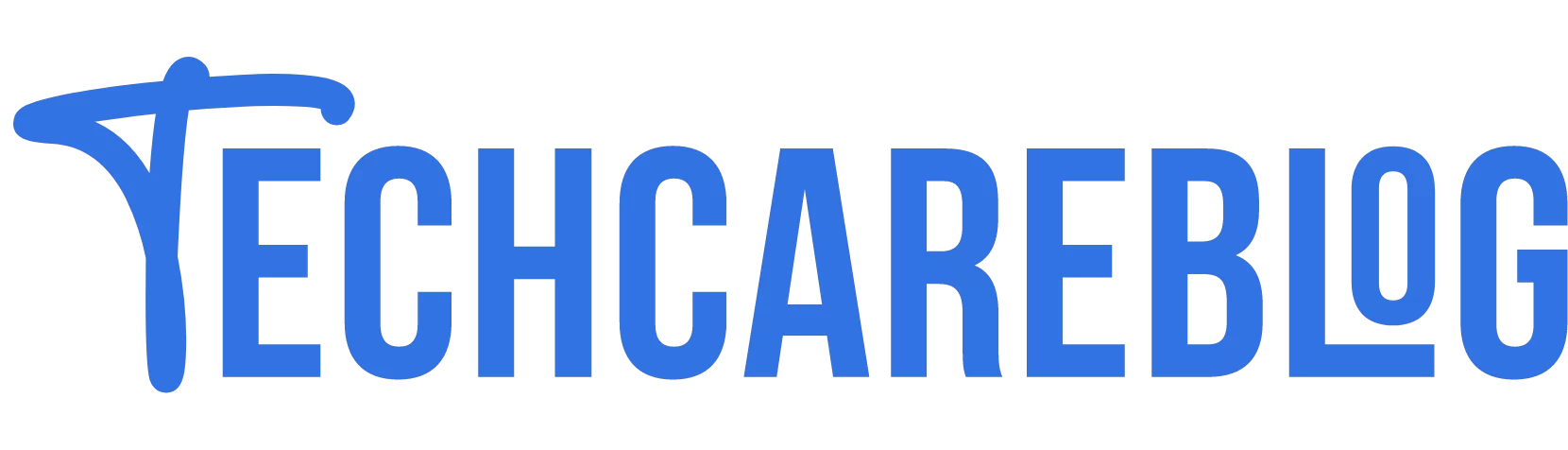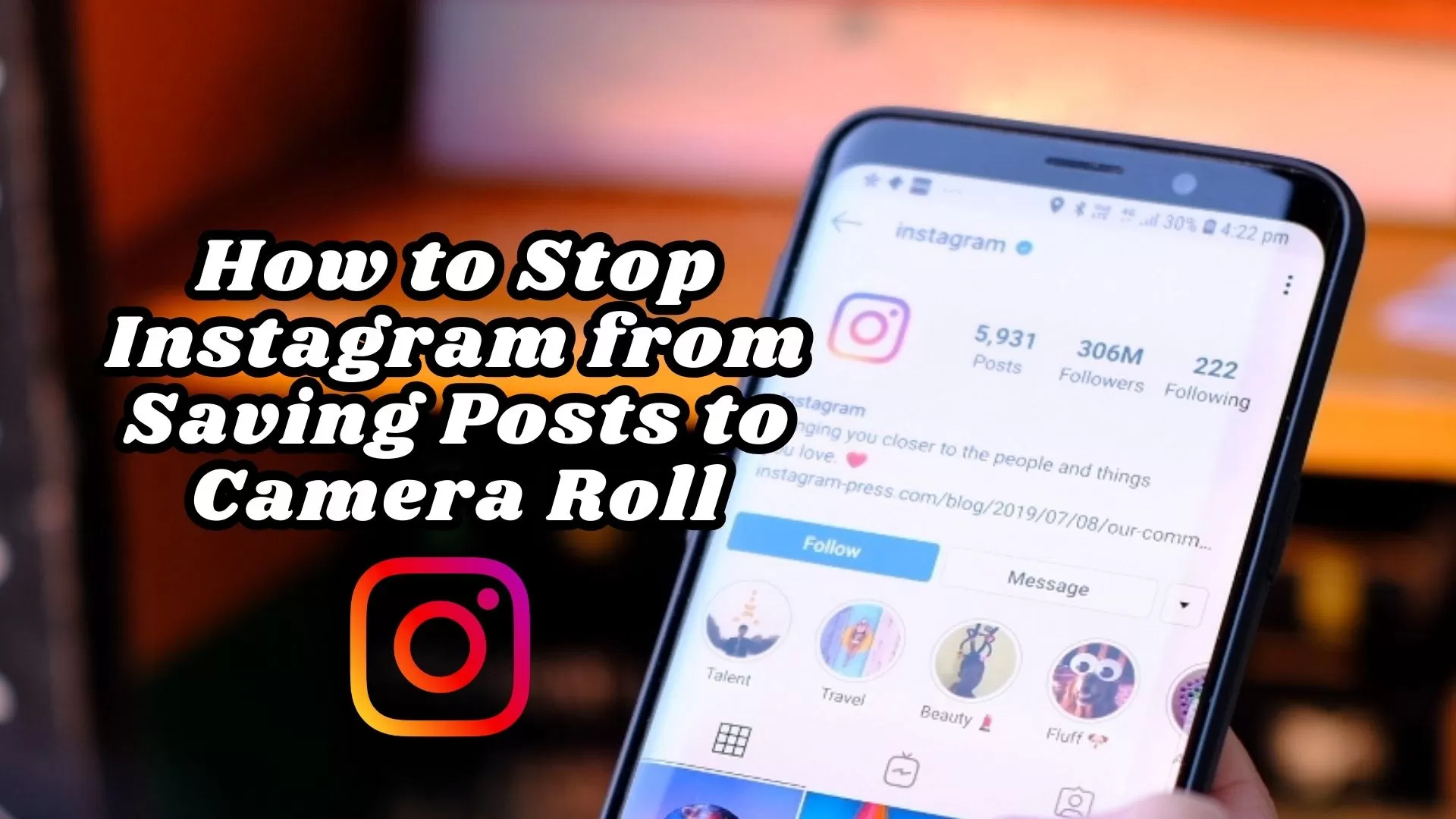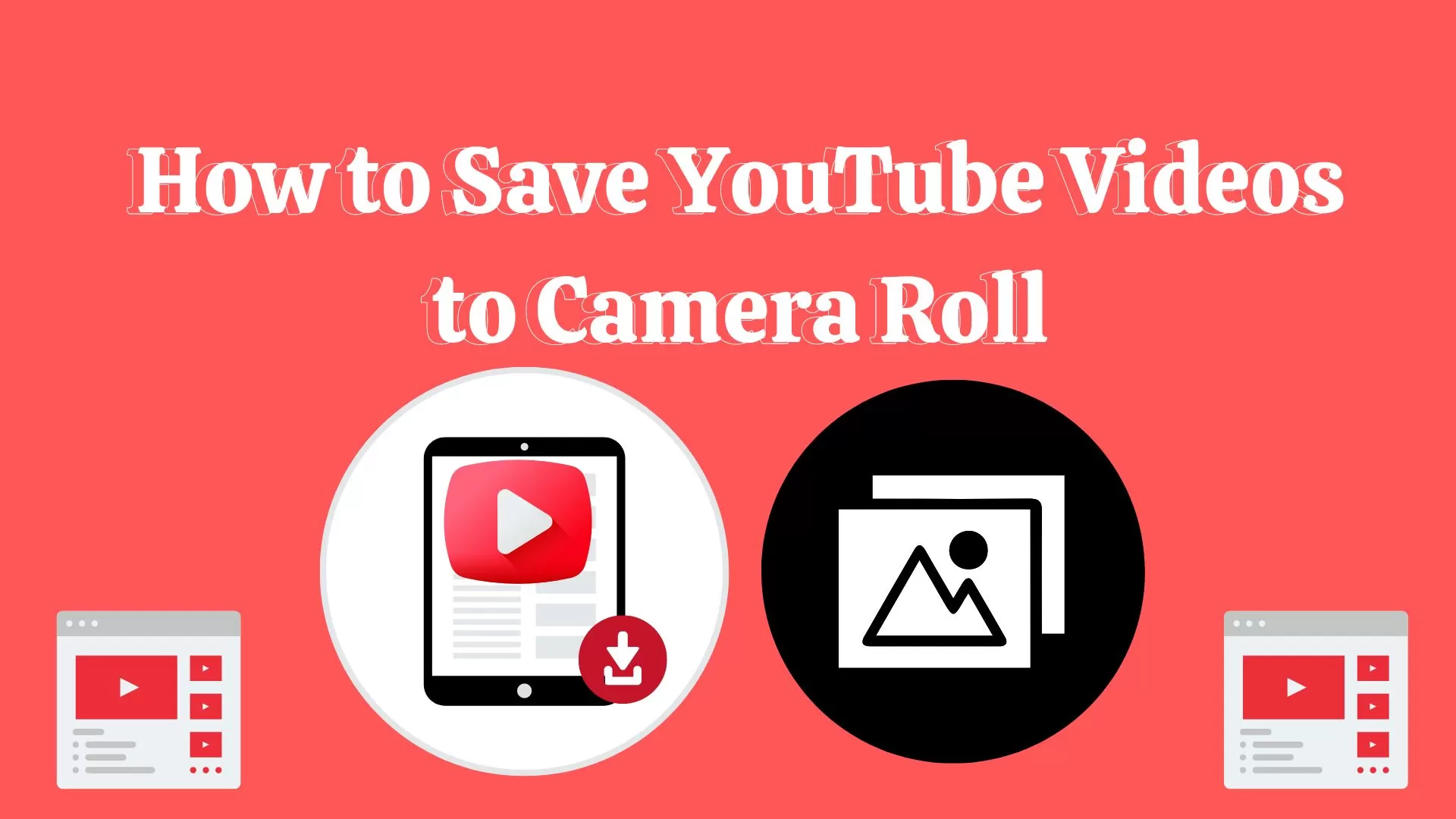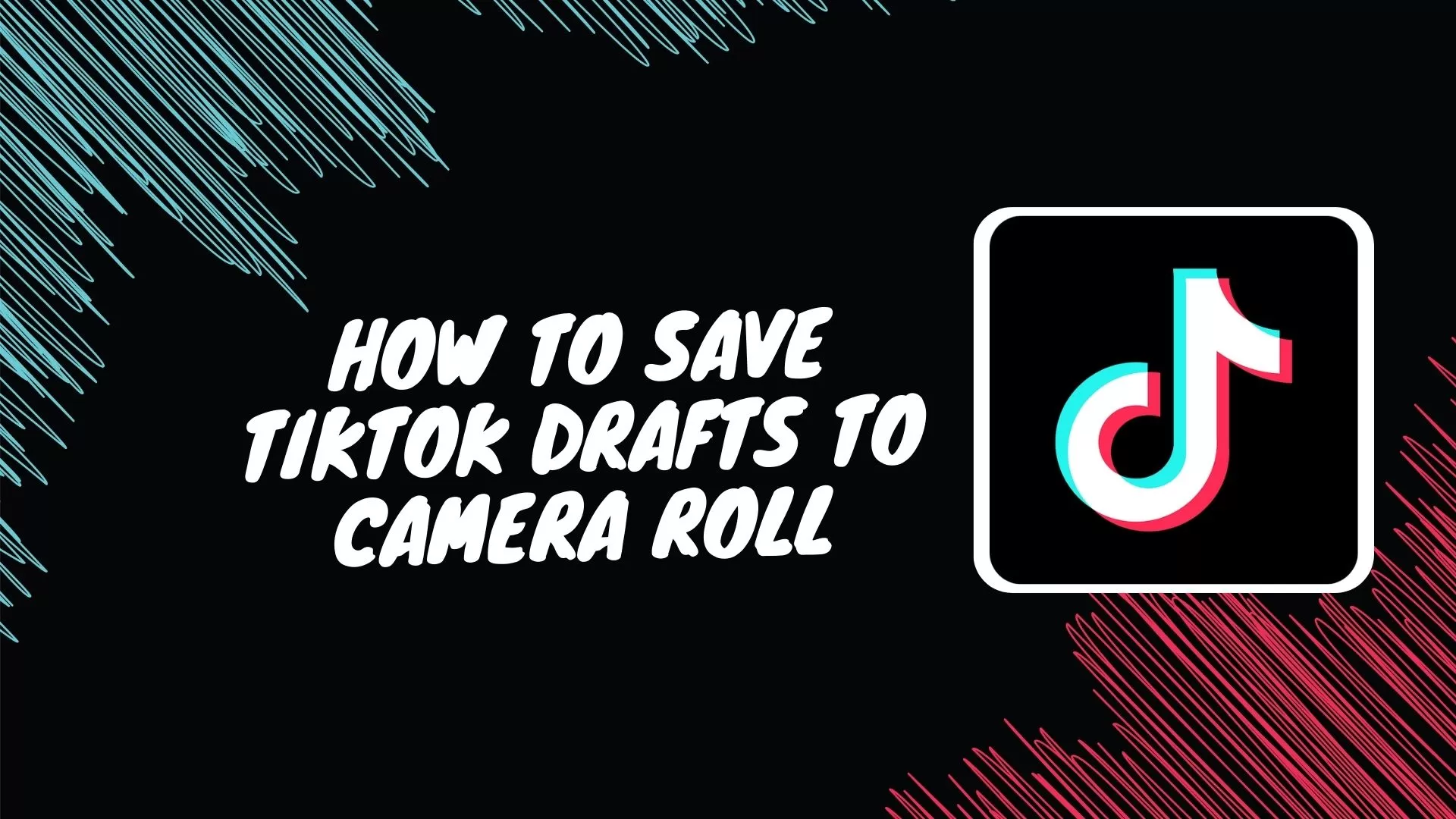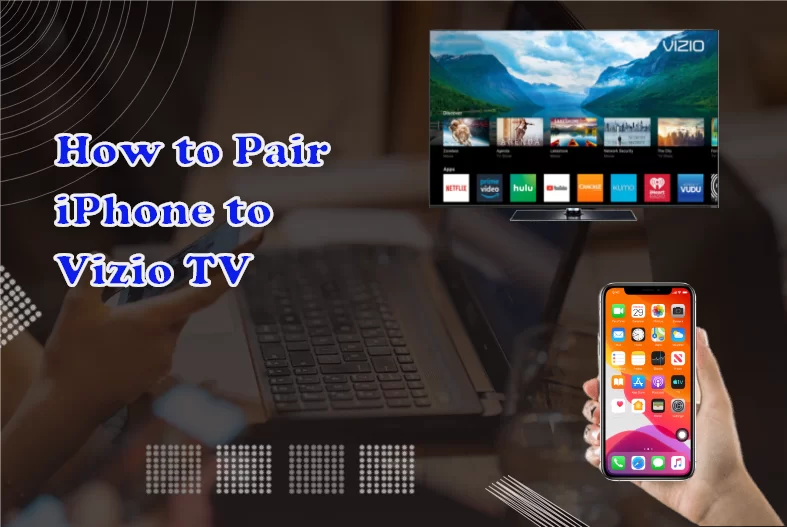How to Connect Samsung Earbuds to iPhone


Introduction
Samsung earbuds are well acquainted and loved amongst the music lovers around the world. Even though these earbuds were initially designed to be paired with Samsung devices, their use is not limited to just Samsung. Anyone can pair these popular Samsung earbuds to any other devices, such as iPhones or iPads, and enjoy listening to music.
Samsung earbuds come with a plethora of features and advantages. However, some of the features might only be available to you if you pair them with an Android or, even better, a Samsung phone. Still, these earbuds can easily be paired and connected to your iPhone for the convenience of iOS users.
Are you someone who owns a pair of Samsung earbuds and is wondering, “Can I use Samsung earbuds with an iPhone?” no worries! This guide will guide you through the process of how to connect Samsung Earbuds to iPhone.
How to connect Samsung earbuds to iPhone – Step-by-step guide
Looking for answers to “Are Samsung earbuds compatible with iPhone?” The answer would be yes, Samsung earbuds are absolutely compatible with iPhone.
It is true that you might miss out on some of the privileges and features that Apple doesn’t support on the earbuds. But they still will contain and provide all the basic features of earbuds to you and ensure audio of the greatest quality.
No matter which device you’re using the Samsung earbuds with, you’ll have the privilege to make calls with touch control and audio streams. So, now it’s time to pair Samsung earbuds with the iPhone for the first time. After successfully pairing Samsung buds, you need to connect the Galaxy buds to your iPhone in order to enjoy your music through the buds.
Put Samsung earbuds in Pairing mode
It is essential to pair Samsung buds to your iPhone before you can follow the steps for connecting them to your iPhone. Without pairing them to the iPhone, your device won’t recognize the earbuds and can’t establish a connection between them.
Depending on whether you’ve introduced the earbuds to your iPhone before or not, putting the Samsung buds in pairing mode can be done in two ways. The two different methods to pair Galaxy Buds with iPhone are-
- Pairing the buds via a charging case
- Pairing the buds via touch sensors
We will explain both methods to you thoroughly so that you can follow the one that suits your situation best.
Pairing The Buds Via Charging Case
If the earbuds have never been paired to the iPhone, pairing Samsung earbuds with the help of the charging case is the right move. Follow these simple steps to enter pairing mode on Samsung earbuds:
- Place the Samsung earbuds in their charging case in the right position.
- Keep the lids of the case closed.
- Wait for 5-6 seconds with the lid closed.
- Open the charging case lid, and the earbuds will enter pairing mode automatically.
Pairing The Buds Via Touch Sensors
If your iPhone already recognizes the Samsung earbuds as a previously paired device, you can use the touch sensors to enter pairing mode. This method can also be used when the earbuds have been connected to another device other than the iPhone previously. To manually use the touch sensors and pair the Samsung earbuds, follow these instructions:
- Take the Samsung earbuds out of their charging case and put both of them on your ears.
- Long press on the touch sensors of both earbuds for about 10 seconds until it beeps.
- When you hear a series of consistent beeps, it means the Samsung earbuds have entered the pairing mode.
Connecting Samsung earbuds to iPhone
After you’re done pairing Samsung earbuds with your iPhone, it’s your turn to actually connect them to each other. Connecting Galaxy Buds to iPhone can be done in two methods as well. The two ways you can connect Samsung buds to an iPhone are-
- Connecting the earbuds via Bluetooth
- Connecting the earbuds via the Samsung Galaxy Buds app
In this section, we will discusshow to connect Galaxy Buds to iPhone in detail. You can find the instructions to follow both methods here to connect your Galaxy Buds to your iPhone easily.
Connecting Samsung Earbuds Via Bluetooth
Bluetooth is the easiest and the only way to connect your Samsung wireless earbuds to your iPhone. In fact, the other method, while uses an app for connection, it still requires Bluetooth.
Also, you won’t need to worry about any app compatibility issues with this method.
As long as your iPhone’s Blueotooth is working, connecting the buds via Bluetooth is no big deal. The process is just the same as connecting AirPods or any other wireless earbuds to your iPhone.
Here are the detailed steps on how to connect Galaxy Buds to iPhone via Bluetooth:
- Navigate to Settings on your iPhone.
- From the menu, find Bluetooth and tap on it. You can also directly access Bluetooth by swiping down the iPhone screen and selecting Bluetooth from the screen.
- In the Bluetooth menu, turn the toggle switch beside Bluetooth on so that it is green.
- As your Samsung earbuds are already paired, the name of the earbuds will show up on the list of available devices.
- Tap on the Samsung earbud’s name, and the screen will be updated to Connected.
Connecting Samsung Earbuds Via Samsung Galaxy Buds App
Samsung has launched a specific app for Samsung earbuds. It can be used to control and access the features that come with the Samsung earbuds. This app makes the connection process a lot easier and allows you to customize any features of the earbuds.
The only setback of using this Samsung earbud app on iOS is that it is not compatible with all devices. While the app supports every single one of the earbuds model with Android, it’s not the same with the iOS app. Only two of the Samsung Galaxy earbuds can be accessed with this app. These two earbuds are-
- Galaxy Buds+
- Galaxy Buds Live
The earbuds models that are not compatible with the Samsung iOS app are the following ones-
- The Galaxy Buds
- Galaxy Buds2
- Galaxy Buds2 Pro
- Galaxy Buds Pro
On the other hand, your iPhone also has to be an iPhone 7 or later model in order to support the Samsung Galaxy earbuds app. So, if you own an iPhone 7 or later model and earbuds Galaxy Buds+ or Galaxy Buds Live, you can use this method without any trouble.
Step-by-step process on how to connect Samsung earbuds to iPhone with the Galaxy Buds app
- Firstly, go to the Apple App Store and download the Samsung Galaxy Buds App on your iPhone.
- Put the earbuds in pairing mode following the process mentioned above.
- Turn the Bluetooth toggle switch of your iPhone on.
- After installing, open the Samsung app on your iPhone.
- Tap on Get Started.
- You can find both earbuds, Galaxy Buds+ and Galaxy Buds Live, showing up on the app now. Select the model of your particular earbuds from the options.
- Wait for the iPhone to detect the earbuds and click on their name once it appears on the next screen.
- The page will redirect you to Terms and Conditions. Read through the terms and click on Agree.
- Tap on Got it or Confirm to finish connecting the earbuds to the iPhone.
How to disconnect Samsung earbuds from an iPhone
Once you are no longer using the Samsung earbuds, you can remove them from your ears and place them inside their charging case. This action alone will disconnect the earbuds from your iPhone. It won’t remove your earbuds from your iPhone’s Bluetooth settings, but it will definitely disconnect it. But if you want to use the earbuds with another Bluetooth device other than your iPhone, then you could turn off your iPhone’s Bluetooth. And if you don’t want to do that, you can disconnect your Samsung earbuds from your iPhone’s Bluetooth settings.
To disconnect Samsung earbuds from an iPhone, you can follow these steps:
Step 1: Access Bluetooth Settings:
Open the Settings app on your iPhone.
Step 2: Navigate to Bluetooth Settings:
Scroll down and tap on “Bluetooth.”
Step 3: Find the Samsung Earbuds:
Under the list of available devices, locate your Samsung earbuds. They will likely be listed by their model name or a generic name like “Samsung Earbuds.”
Step 4: Disconnect the Earbuds:
Tap the (i) icon or the information icon next to the name of your Samsung earbuds. This will take you to the device details screen.
Step 5: Disconnect or Forget the Device:
On the device details screen, you will typically see an option to disconnect or forget the device. Tap on it. If there is an option to “Disconnect,” tap on it to temporarily disconnect the earbuds from your iPhone without removing them from the list of paired devices. If there is an option to “Forget This Device,” tapping it will remove the earbuds from the list of paired devices, requiring you to pair them again if you want to use them in the future.
Step 6: Confirm the Action:
If prompted, confirm that you want to disconnect or forget the Samsung earbuds from your iPhone.
Recommended Posts:
- How to Connect Bose headphones to iPhone
- How to Connect Beats to iPhone
- How to Connect Skullcandy Bluetooth Headphones to iPhone
Do Samsung earbuds work with iPhone?
One of the major concerns of someone who switched to an iPhone from Samsung recently is, “Will Samsung earbuds work with an iPhone?” The direct answer to that question is, yes, your previous Samsung earbuds will seamlessly work with your iPhone as well.
In addition to the earbuds working perfectly for your iPhone, if the iOS is 7.0 or higher, you can also use the Samsung earbuds app. It doesn’t support iOS before this model. Another drawback with this app for Samsung earbuds is that it is only available with the Galaxy Live and Galaxy+ earbuds.
If you fulfill both of the above requirements, you can enjoy a ton of features through this app that comes with the Samsung earbuds. For instance-
- Find My Earbuds feature to locate your misplaced buds.
- Equalize sound controls in order to customize your sound preferences.
- Privilege to check the Battery Status of both the charging case and the earbuds.
- Turning on the active noise cancellation feature on Galaxy Live.
- Accessing Ambient sound in the Galaxy+.
- Touch controls can be customized to block unnecessary touch commands.
As much as iPhone users can receive these advantages with the Samsung buds, they still miss out on a lot of them. Some of the features of this app and earbuds are solely exclusive to Samsung devices. iPhone users won’t be able to use these features with their buds. Some of them are-
- The notifications won’t be read, unlike the Samsung notifications.
- Can’t access the 360 Audio feature of Samsung.
- The earbuds don’t have a gaming mode to connect to during playing games.
- Can’t access Spotify by simply touching the buds in one tap.
Samsung earbuds not connecting to iPhone: Reasons & Fixes
Now that we’re done with every step to connect Galaxy Buds to iPhone, you might discover that you’re still unable to connect them. It doesn’t necessarily mean that you’ve done any of the steps incorrectly. A few factors could contribute to this failure to connect the two.
Let’s take a look at the possible causes behind the Samsung earbuds not connecting to your iPhone, along with their solutions.
Bluetooth Connection Range
Bluetooth devices have a limited coverage area, and if the distance between the Samsung earbuds and the iPhone is too great, the connection might not be established. Typically, Bluetooth devices like earbuds have a range of about 30 feet or 10 meters. However, obstructions like walls or interference from other electronic devices can decrease this range. It is essential to keep the Samsung earbuds and iPhone close to each other to ensure a reliable Bluetooth connection.
iPhone storage full
Another common issue that can affect the Bluetooth connection between Samsung earbuds and an iPhone is when the iPhone’s storage is full. When the device’s storage is nearing its capacity, it can cause various performance issues, including connectivity problems with Bluetooth devices. It is recommended to regularly free up space on the iPhone by deleting unnecessary files or apps to ensure a smooth Bluetooth experience with the Samsung earbuds.
Battery level
More often than not, the low battery of the earbuds ends up being the cause of your headache. Without the appropriate amount of charge, the earbuds can’t connect to the iPhone from the start. You can tell if the earbuds need charging by placing them back into the charging case. If you see the case flashing a red light, it means the buds are too out of charge to continue operating. Close the lid of the charging case with the buds placed properly inside. Connect one end of a USB cable to the case. The other end of the USB should be attached to a Samsung-approved adapter. The case will light up green while charging. Charge at least 30 minutes before using the buds once again.
Moreover, if it is your iPhone that has a low battery, then you can still have Bluetooth connectivity issues. This can be resolved by charging your iPhone using a compatible charger. After the battery has been completely charged, you should be able to establish a reliable Bluetooth connection with the earbuds.
Bluetooth Interference
When there is an interference in the signal between the iPhone and the buds, they fail to establish the connection properly. There are buzzing or static noises in the buds instead, and the encounter connection drops all of a sudden.
This interference is created when there are walls, Wi-Fi routers, or running microwaves included in the surroundings. You can avoid this type of interference by taking the buds and iPhone away from these objects. Make sure to provide an uninterrupted signal flow between the two components.
Restart The Earbuds
A lot of the time, restarting the buds can help get rid of the connectivity issues between the buds and the iPhone. In order to do this, place the buds in the charging case and close the lid. Wait until the light on the case has gone out. After a few minutes, take out the earbuds and try connecting them again, following the procedure mentioned above.
Reset The Earbuds
If none of the above solutions work, the Samsung earbuds might be facing internal performance issues. To get rid of this, reset the earbuds completely. Once reset, restore all the settings of the buds back to factory settings. Afterward, the connection procedure should go much smoother the next time.
Update The Firmware
Outdated software, both on your iPhone and earbuds, can prevent the connection between them from happening. You’ll need to upgrade both to the latest software update to continue the seamless connection.
To update the iPhone to the latest software-
- Go to Settings on your iPhone.
- Click on General.
- Select Software Update to download the latest software upgrade.
In order to update the firmware on the earbuds-
- Open the Samsung Galaxy Earbuds app on your iPhone.
- Select Software Update if there is one.
- Tap on Download and Install to begin updating the firmware on the earbuds.
Conclusion
As promised, this guide entirely covers every step of how to connect Samsung Earbuds to an iPhone. Apart from a few features and advantages, Samsung earbuds can work really well with iPhone. You won’t even notice that much difference from using a pair of AirPods with your iPhone.
The quality provided by the Samsung Galaxy Buds is vouched for all around the world by the users. You can enjoy the best audio and music quality with the help of these earbuds.
Following this guide should also solve any of the other issues or problems you face while connecting the two. However, if the connectivity issues still persist, it is best to contact customer service regarding this matter.
Recommended Posts:
- How to Connect Sony Headphones to iPhone, Mac & Other Devices
- How to Connect Beats Studio Buds to MacBook or Windows Laptop
- How to Connect Bose Headphones to Mac