How to Download Songs from YouTube Music without a Premium Subscription
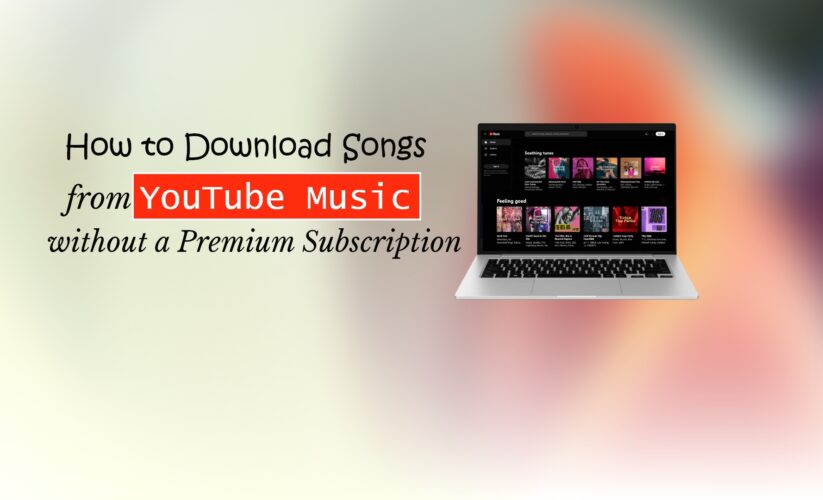
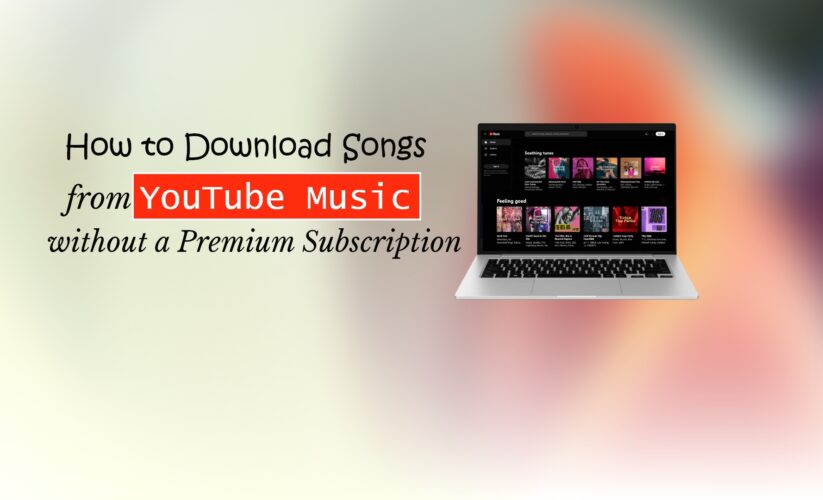
Do you enjoy listening to music on YouTube Music but detest the amount of data it uses and the advertisements? Would you like to be able to download songs from YouTube to listen to them without a premium membership? This blog is for you if the answers to these questions are yes.
We will provide you with a quick and easy guide on how to download songs from YouTube Music without a premium subscription. To accomplish this, you don’t need any specialized equipment or technical knowledge.
Also Read: How to Make a YouTube Channel on iPhone or iPad
Firstly, you’ll need a third-party app to convert YouTube Music’s encryption. After a few output customizations, you need to add the songs, albums, or playlists you want to download. Then, just start downloading and find the songs you’ve downloaded to your chosen destination.
Sounds easy, right? Let’s see more of it.
How to download songs from YouTube Music without a premium subscription
The inability to download songs offline without a premium subscription is one of the shortcomings of YouTube Music. If you want to listen to your favorite music without advertisements or an internet connection, this can be annoying.
Nevertheless, you may use a third-party program. This program records YouTube Music audio and saves it as MP3 files on your PC. You’ll use it to download songs from the platform without needing a premium subscription.
The most popular third-party program among YouTube Music pirates is Ukeysoft Converter. The Ukeysoft YouTube Music Converter is a program that will decode the AAC audio format of YouTube Music. The ease of use, advanced features, and flexibility have raised its popularity at the top.
The steps to download YouTube music with Ukeysoft are as follows:
Step#1: Launch the Ukeysoft Converter program
To begin with, you must download and set up UkeySoft Screen Recorder. It’s a program that allows you to record any sound from your computer. Yes, it also includes music from YouTube.
Step#2: Customization of Output settings
The program must then be opened. And you must choose Audio Recorder from the main interface. To prevent any noise interference, you must then switch off the microphone and turn on the system sound. Additionally, you can change the output and volume settings to suit your tastes.
Step#3: Select/Add Songs or Playlists or Albums
The music you wish to download must then be played on YouTube Music in your web browser. You have the option to choose any song, album, or playlist with the web player for YouTube Music.
Step#4: Start the download process from YouTube Music to your device
Next, in order to begin recording audio, you must press the REC button on UkeySoft Screen Recorder. Anytime you wish, you can stop and start the recording again.
Step#5: Find the downloaded songs in the destination folder
Upon completion of the recording process, you must select the Stop option and save the MP3 file. The songs that you have downloaded can be found in the output folder and moved to whatever device you choose.
Recommended Reads: How to Download Songs on Spotify without Premium on iPhone
How to download songs from YouTube Music with a premium subscription
Several advantages are available to you if you subscribe to YouTube Music Premium. It includes offline access, background play, audio-only mode, and ad-free listening.
Within 30 days, you can download songs from YouTube Music and listen to them offline. This enables you to listen to your music wherever and whenever you choose while also conserving data and battery life.
To download music from YouTube Music with a premium subscription, follow these steps:
Step#1: Launch YouTube Music, then log in using your premium credentials
Launch YouTube Music and log in using your paid membership. To utilize the capabilities of the music streaming service, start here. You must have a YouTube Music Premium subscription. It includes extra features, including audio-only mode, background play, and ad-free listening.
Step#2: Go to the Library’s Downloads area
Go to the Library’s Downloads department. You can control your offline settings and music here. From the app’s bottom menu, choose Downloads by tapping Library.
Step#3: Modify your music’s offline settings
Reconfigure your music’s offline settings. In order to select the audio quality and download location for your offline music, go to Settings. It will require more storage space, the greater the quality. You can also decide to limit your music downloads to Wi-Fi or mobile data only.
Step#4: Look through the categories of Songs, Albums, and Playlists
Explore the Playlists, Albums, and Songs sections. Returning to the Library, you can select Songs, Albums, or Playlists to locate and download your desired music. You can also look through the genres and recommendations or utilize the search feature.
Step#5: Download your preferred song, album, or playlist
Download your preferred single, album, or playlist. To download a playlist, album, or song, simply hit the Menu symbol next to it and choose Download from the available options. The download will be finished when a blue checkmark appears.
Step#6: Download each music separately if necessary
If necessary, download each song separately. When a song is playing, you can also download individual songs by hitting the Download option beneath the player. The download will be finished when a blue checkmark appears.
Step#7: Locate and enjoy your offline music download
Locate and enjoy your offline music downloads. Your downloaded music is available for 30 days of offline listening in the Library’s Downloads area. The file manager or music player on your device can also be used to access them.
How to download YouTube music videos as MP3
Using an online or software-based YouTube video downloader is the two primary ways to get MP3 files. Both approaches are quick and simple, but they have advantages and disadvantages. Let’s see how they function by comparing them.
Method 1: YouTube video downloader software
Step#1: First, open 4kFinder. After downloading, start the 4kFinder program on your PC.
Step#2: Paste the URL for the YouTube music. Take a copy of the YouTube or YouTube Music URL. After pasting the URL into 4kFinder, select “Analyze.”
Step#3: Choose the 320kbps MP3 quality. For YouTube music, choose MP3 format and 320kbps quality.
Step#4: To get the YouTube music video as an MP3 file, press the “Download” button.
Method 2: Online YouTube video downloader
Step#1: Go to Youtube.com or open the YouTube app on your phone.
Step#2: Locate and launch the video you wish to download. Next, click the Share option and press the Copy link button once again.
Step#3: Copy and paste the YouTube link into the search bar on the SnapInsta.io website, then click the “Download” button.
Step#4: Click the Download button after choosing the desired MP4 or MP3 format.
Does YouTube Music work offline?
For those who subscribe to YouTube Music Premium, the offline listening feature is available. Users can download their preferred albums, playlists, and songs to their mobile devices. This implies that you can still listen to your music without an internet connection.
Users who wish to reduce their mobile data consumption or listen to music in places with spotty connectivity will find this function extremely helpful. Users can listen to their favorite tracks offline.
They can simply download the needed content while online, offering a smooth music experience independent of internet availability. It is only available to YouTube Music Premium subscribers.
But they can surely use third-party programs, as we mentioned above, to download the songs without YouTube Music Premium.
Is it legal to download YouTube videos?
Unauthorized downloads of YouTube videos are frequently against the platform’s terms of service and copyright laws. Users who violate these policies may face legal repercussions.
On the other hand, some YouTube videos have licenses that allow for sharing and downloads that are acceptable. When downloading content, users are required to abide by terms of use and copyright laws.
To download videos legally, you must obtain the necessary authorization or utilize the approved means offered by YouTube, including the offline function of their premium subscription.
Users can responsibly enjoy material without worrying about legal ramifications by guaranteeing compliance with copyright laws and platform norms. To avoid any potential legal issues, always be cautious and follow the law when downloading videos from YouTube or any other platform.
Conclusion
We have demonstrated in this post how to download music from YouTube Music without a premium subscription. We’ve also covered how to use the app to download songs from YouTube Music with a premium subscription.
Additionally, we covered the use of software or an internet service to download YouTube music videos in MP3 format. Finally, we have addressed a few frequently asked questions concerning YouTube Music. They were: If downloading videos from the platform is permitted and if it functions offline.
You should be mindful of the possible dangers and repercussions of downloading YouTube videos without authorization. You should only use downloaded music for personal use to respect the composers’ rights and requests.
Recommended Reads:








