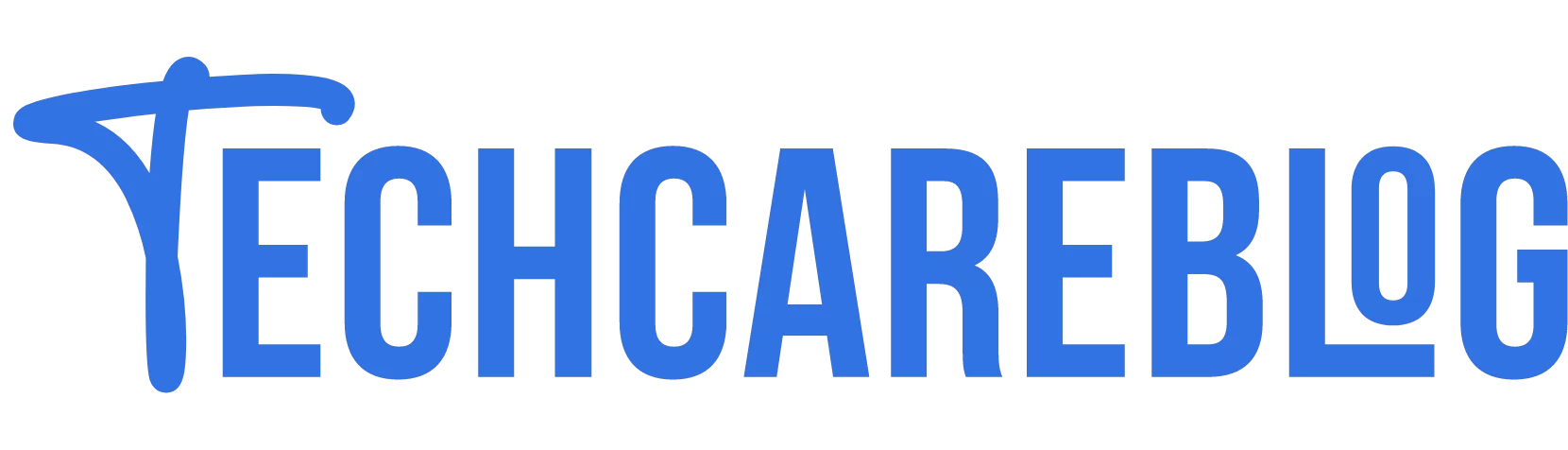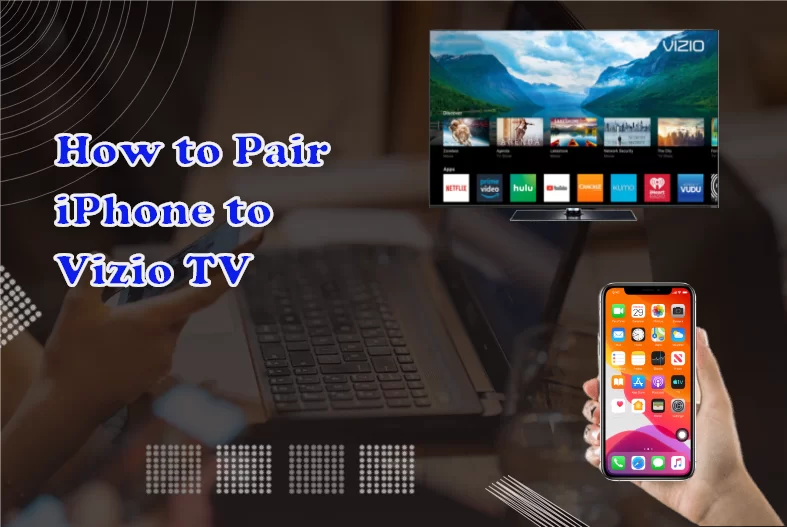Blink Camera Not Connecting to WiFi: Reasons & Fixes!
In this time of modern home technologies, security cameras have become an integral part of our safety. In this case, Blink security cameras are doing a wonderful job. But it is frustrating when they show connectivity problems like not connecting to the WiFi, not saving data, and many more, isn’t it?
Do not worry; this is very common with wireless security cameras like the Blink camera systems. Here, we are going to find the reasons for your Blink camera not connecting to WiFi and fix it. Without being connected to the WiFi, your Blink cameras cannot serve the purpose. So, we are going to discuss the common reasons affecting your Blink camera’s WiFi connectivity. We are also going to deliver the steps to solve your problems related to connectivity.
Let us embark on the journey to the realm of reasons and fixes for your Blink camera connectivity problems.
Also Read: How to Connect Blink Camera to WiFi
Why is Blink Camera not Connecting to WiFi? The Reasons
This is a common issue with wireless security cameras failing to be connected to the WiFi. There could be many reasons for this problem. Here are some of those:
- Weak WiFi Signal
- The router firewall preventing from being connected
- The Blink camera is out of the WiFi network range
- Incorrect WiFi credentials
- Inappropriate WiFi bandwidth frequency (5 GHz)
- Malfunctioning or disconnected Sync Module
- Improper connection to the Sync Module
- Using VPN or Ad Blocker during setup
- Software or firmware issues
There may be more reasons behind the connectivity issues of the Blink cameras. But the mentioned ones are the most common reasons for your Blink camera not connecting to the WiFi. Let us discuss the troubleshooting steps in the next section that will provide you with the solution.
Troubleshooting Steps for Blink Camera Not Connecting
Here, we will discuss the steps that you should follow if your Blink camera is not connecting to the WiFi. Following the steps sequentially might solve your problem and give your Blink camera optimal functionality. Let us get started.
Step 1: Check the WiFi Connection Status
You need to look for –
- Whether the router is working properly or not
- If the Camera and the Sync Module are connected over the 2.4GHz bandwidth or not
- If the router firewall is preventing any device from being connected or not
- If the network upload speed is more than 2Mbps or not
- If VPN or any Ad blocker is turned on or not
Then you are assuming what to do now, right? You can do these –
- First, ensure that the router is working fine and has an active internet connection
- Then confirm that the Blink camera is within the router’s network range
- Ensure that the Sync Module is properly connected to the network
- Sometimes, the router may not recognize the Sync Module and the Blink camera by their names; instead, the radio chip set’s name might be displayed
- So you need to let that connect to your WiFi network
- Some examples of such names are –
- Generic Doorbell Camera
- Generic Security Camera
- <no title> etc
- Then, make sure that the camera and the module are connected to the 2.4 GHz channel of your router.
- Can ensure that from the admin setting of your router
- From the Blink app, you can check the WiFi strength. At least 3 bar of WiFi strength is required for a smooth connection
- To check: Blink App > Device Settings > General Settings > Camera to WiFi
- Keep the router’s firewall to low settings. Sometimes, the router’s firewalls prevent connecting to an unknown new device
- Turn off VPN or any kind of Ad blockers as they might prevent new connections
Step 2: Check the Sync Module Status
You need to look for –
- If the app is showing that the Sync Module is offline or not
- If the Sync Module is far from the router or not
- If there is any heavy object near the Sync Module hindering its signal path or not
Then you need to do these –
- First, try to move your Sync Model near the router for a better connection
- Try to replace the Sync module and do not keep any heavy object near it that might hinder the path of the signal
- If the issue is not solved yet, then try to
- Power Cycle the Module first. To do so –
- Unplug the Sync module
- Then plug it again after 1-2 minutes
- Reset the Sync Module. To do so –
- Press and keep the reset button pressed for a duration of 10 to 15 seconds.
- After resetting, you need to set it again on the network
- Power Cycle the Module first. To do so –
Step 3: Check the Blink Camera Status
You need to look for –
- Whether the camera is offline due to inconsistent network or not
- If the reason is any physical damage, then contact any repair shop
- If the Blink camera is connecting and again getting disconnected or not
Then you should –
- Ensure that the camera is within the WiFi coverage
- If it is out of the network, then try to use a network extender
- Make sure that you have connected it to the correct WiFi and entered the correct password
- Validate that the camera is working over the 2.4 GHz frequency bandwidth
- Check if the camera is connected to the Sync Module properly
- If the issue is not solved yet, then –
- Try to power cycle the camera. To do so –
- Unplug or remove the batteries from the camera
- Then plug it or insert batteries again after 1-2 minutes
- Try to reset the camera. To do so –
- Press and keep the reset button pressed for a duration of 10 to 15 seconds.
- After doing the reset, you need to set it up again on the network
- Try to power cycle the camera. To do so –
We hope that your problems have been solved so as not to be able to connect your Blink camera to the WiFi.
If the problem is not solved yet, we would suggest you contact Blink Support.
N.B: Blink mini cameras do not require a Sync Module. So, the treatment for WiFi connectivity troubleshooting remains the same, except for the Sync Module case.
How to Change the WiFi Network?
Sometimes, your WiFi might fail. Then, you need to switch to another network.
Except if you are a Blink mini camera user, you also need to connect your sync module to the new network as well with the camera.
So follow these steps to do so:
- Open the Blink App
- Then go to the Sync Module
- Tap on the “Change WiFi Network”
- Now, make sure that your Sync Module’s indicator lights are blinking blue and solid green.
- Then tap on the Discover device on the app
- Now tap on the Join button
- Then choose your new WiFi network and add the credentials
- Add your camera to the network using the same process
Hope that you have successfully connected to the new WiFi.
FAQs
Is it possible to use multiple Blink cameras on the same network?
Yes, Blink cameras are meant to operate as a unit on the same network. You may add more than one camera for observing various areas of your house or property during the setup process in the Blink app.
What should I do if the Blink camera connects, but there’s no live feed on the app?
Confirm the settings on your app and internet connection. If the problem continues, it would be advisable to attempt using an alternative device to access the camera. If the issue is limited to one device, you could consider reinstalling the program. For more help, get in touch with Blink support if the issue continues.
Closure
In order to keep your valuable properties safe and under surveillance 24/7, the blink cameras play the role of guardian of security. However, the guardian may go down due to weak connectivity. In this article, we have already discussed the root causes and their fixes for your Blink camera not connecting to WiFi.
To keep the connectivity and other gadgets in harmony over one network, it will be a vigilant decision if you check for their connection status frequently. You have already come to know the steps to troubleshoot those common problems and make it online 24/7.
So, keep your home protected by the smart technologies from the Blink security systems and enjoy being guarded by this modern solution to home security.
Recommended Posts: