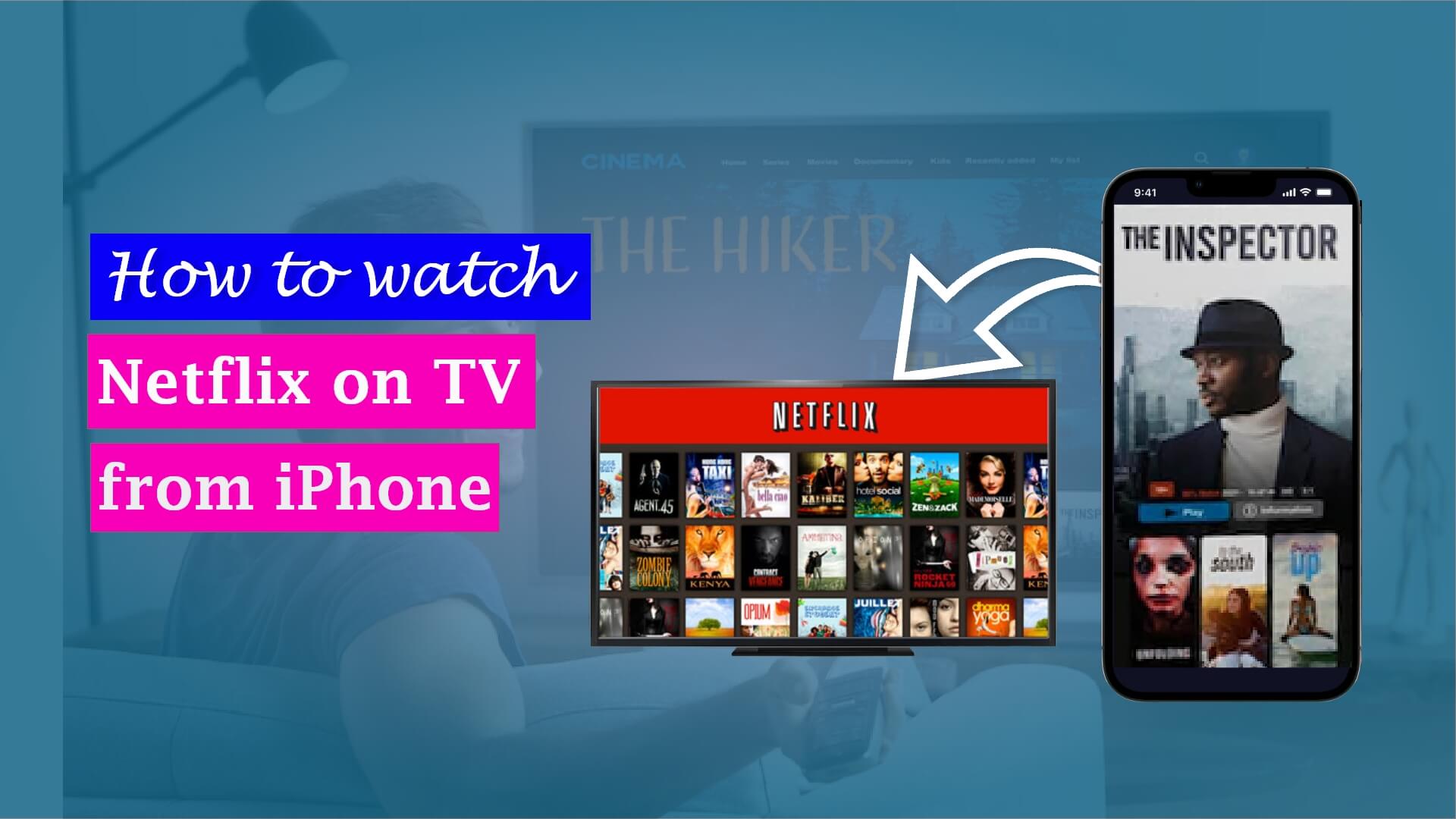How to Blur License Plate on iPhone


Let’s Begin
You might be wondering why blur out the license plate? License plates are a very sensitive thing that is dangerous to upload on the vast platform of the internet. If someone gets access to the license plate of your vehicle, they can easily figure out your identity and location. This can put you in danger as anyone can exploit this information about you.
That doesn’t mean you can’t upload any pictures on social media where unintentionally, your license plate is visible. You only need to blur out the license plate from the picture or the video. A blurred license plate will protect your privacy and eliminate the dangers that come with an exposed license plate.
There are a handful of ways to blurring license plates, and we’ll guide you here about how to blur license plate on iPhone.
Here’s how to blur license plate on iPhone with the Photos app
Blurring a license plate in a picture takes a few minutes for an iPhone user. There’s no extreme need for an external application on the iPhone to blur out the license plate. Unless you need a blurred license plate often, using the Photos app on iPhone is the simplest way to do it.
The iPhone already has a built-in blurring feature in the Photos app. You can access the photo the license plate is in from the Photos app and edit it to get the desired results.
Step-by-step process on how to blur license plate on iPhone with the Photos app:
- Open the Photos app on your iPhone.
- Scroll and choose the photo with the license plate that you need to blur.
- From the upper right corner of your screen, click on Edit.
- You will find a Markup icon at the top-right of the screen. Tap on it.
- There will be several options and methods for drawing and blurring out in the next panel.
- Select a “marker pen” and then choose the maximum thickness.
- After that, carefully apply the black marker pen over the license plate to hide it.
- From the upper right corner of your screen, select Done.
How to blur license plate in a picture on iPhone with a third-party App
If you don’t want to blur out the license plate from your photo manually, then you can use a third-party app instead. One of the best options you have out there is the Blur Photo Editor app.
It is incredible in blurring license plates, or anything else for that matter, from any picture. With this app, you can save time and efficiently blur the license plate from your photo.
Steps on how to blur a license plate in a picture on iPhone with the Blur Photo Editor app:
- Download the Blur Photo Editor app on your iPhone and install it.
- Launch the app.
- Open the photo you want to blur in the app.
- At the bottom of the screen, tap on the Blur tool.
- It will give you a lot of photo blurring effects to choose from. Choose the kind of effect you want to apply.
- Apply the effect over the license plate with your fingers.
- Suppose you made any mistakes while selecting the blurring area. In that case, you can undo it by choosing the Unblur tool instead and going over the unwanted area.
- Tap Next when you are done.
- There will be a page of filters here; use one if you want to or move on.
- At the upper-right corner of the screen, select the Download icon to save your blurred photo on your iPhone library.
Here’s how to Blur License Plate in Video on iPhone with iMovie
Now that we know how to blur something in a picture, let’s take a look at how to blur something in a video on iPhone. Sometimes you need to upload a video, but in one part of it, anyone can see the license plate of your vehicle. You’d be left wondering, ‘How can I hide my plate in the video now?’
On iPhone, you can use iMovie to blur a license plate in the video. iMovie is Apple’s video editing app that has many useful tools built into it. It is a little hard to blur out the license plate in an iMovie that is in motion. It will only blur a specific part in the video, so if the plate moves from there, it will be unblurred again.
You can still generate a blurred license plate using iMovie if you follow through with the steps and give a little more effort into the editing.
Step-by-step process on how to blur license plate on iPhone with iMovie:
- Firstly, download a blurry picture on your iPhone from the internet.
- Open the iMovie app.
- Touch the plus(+) icon and create a new project.
- Select the video that contains the license plate you want to blur.
- Choose to Create a New Movie.
- Click on the plus (+) icon in the video timeline where the license plate shows up.
- Choose the blurry picture you downloaded previously and select the Picture in Picture option to add it to the video.
- Select the timeline of the picture.
- Click adjust and drag the picture to place it over the license plate within the video.
- Resize the picture or change opacity until the license plate is completely blurred in the video.
- Drag the timeline of the picture until the end.
- Export the video to your iPhone and save it.
How to hide license plate on iPhone with a third-party app
The most effective way to blur a license plate in a video is the Blur Video Background app. Unlike iMovie, it can do the license plate blur in a moving vehicle too. There would be no risks of exposing the plate if you use this app for blurring license plates in videos.
Blur Video Background app will automatically blur the objects in the video. It will let you choose and adjust the intensity, size, style, and pixel value of the blur effect.
Steps on how to blur part of a video on iPhone with the Blur Video Background app:
- Download and install the Blur Background app.
- Launch the app.
- Select the video you want to blur from your gallery.
- Choose a rectangular blur shape and drag it over the license plate.
- Select the timeframe the license plate is in the video.
- Save the edited video by clicking Save.
Conclusion
Now that you’re aware of how to blur license plate on iPhone, you will be able to protect your information from getting out into the world. Blur Photo Editor will be the best choice in order to blur out the license plate in a picture. Likewise, the Blur Video Background will be the perfect choice for blurring license plates in a video.
You can also use built-in apps like Photos and iMovie for this purpose. Simply follow this guide and make all your photos and videos secure. You can check out our other blog – how to find clipboard on iPhone and how to split screen on iPhone.