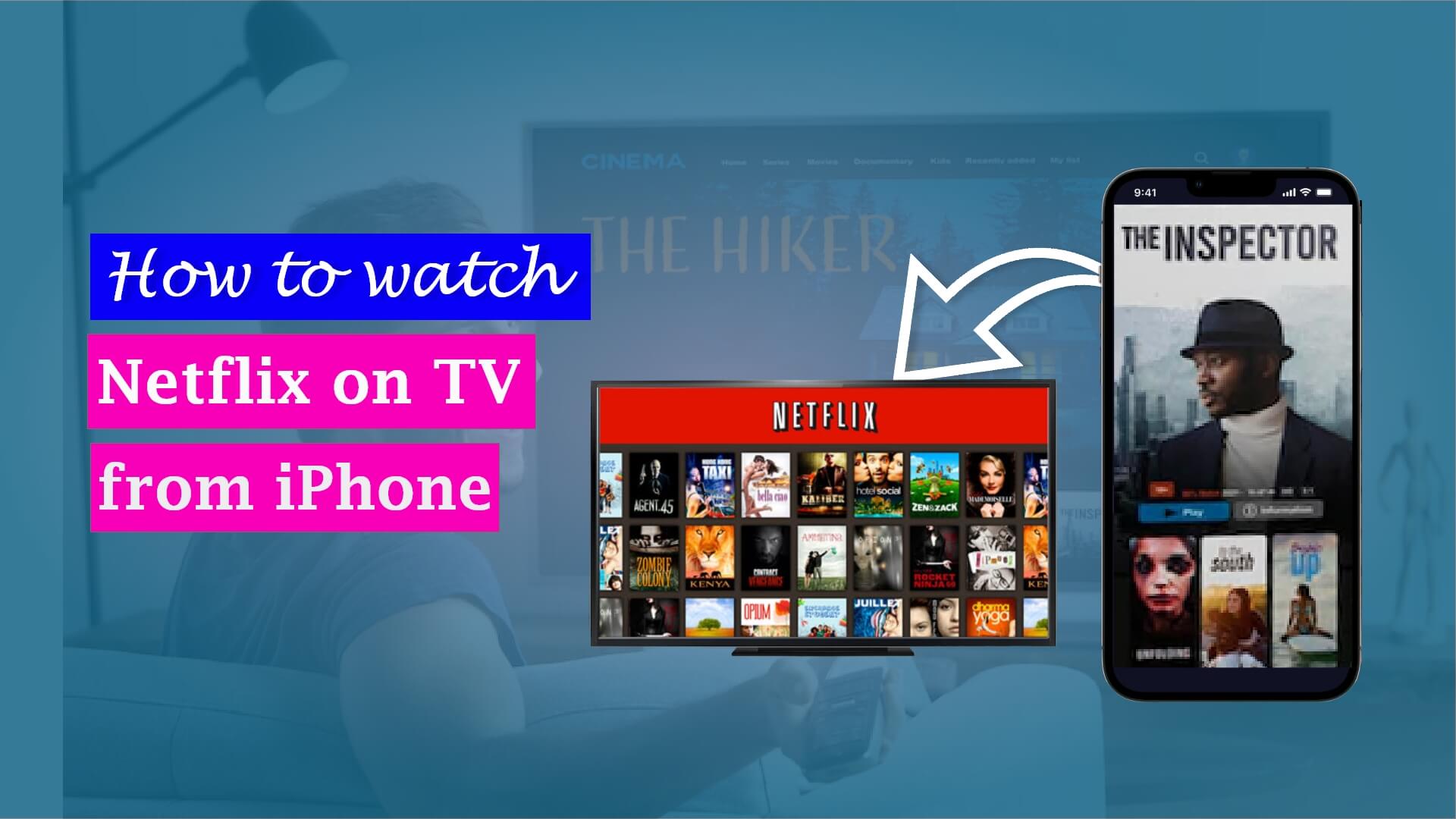How to Change Battery Color on iPhone- 4 Easy Ways


Let’s Begin
The battery icon gives you the update on your iPhone’s battery state. It will let you know how much charge the battery has left by signaling with different hues and colors at different times. The appearance of your display bar depends on the battery colors to a great extent.
If you want a new color for your battery icon, in this article, we’ll let you know how to change battery color on iPhone. There are no less than four ways to change the battery color on an iPhone, and we’ll show you the steps as to how you can make it happen.
How to change battery color on iPhone to black or white
The standard battery color on an iPhone is usually white. However, you can also change the battery colors to black at any time. When it comes to coloring your battery icon, you don’t have many options as it is not possible to directly apply colors onto the battery icon itself.
Related: How to Freeze Location on Find My iPhone
The battery colors will be decided by the appearance of the display setting of the iPhone. You have two options here, Light mode or dark mode. When you apply the Light mode for all your display settings, the battery color is black. On the other hand, by applying the Dark mode to your display, you can achieve a white battery icon.
Steps on how to change battery color on iPhone to black and white:
- Open the Settings app on your iPhone.
- Choose Display & Brightness from the Settings menu.
- On the top, there will be two options saying Light and Dark.
- If you want to change the iPhone battery icon to black, then select the Light mode option.
- If you want to make the battery color white, tap on the Dark mode option.
How to change battery color on iPhone to red and green
Your battery color can be red when it is low on charge and green while it is charging. Let’s take a look at why the battery icon gets red or green from time to time.
Why does your iPhone has Red battery icon?
You can’t make the iPhone red battery icon happen by changing any settings. The only time the battery color will change to red is when your iPhone has less than 90 percent of charge left. This means that it is time to charge your iPhone right away if you don’t want the battery to be completely dead.
You will see a warning stating “Low Battery” when your iPhone runs out of juice. If you notice the battery icon right then, you can see it changing its original color to red.
What does it mean when your iPhone battery color is green?
When your iPhone battery color is green, it means that the iPhone is in the process of charging. The only time you achieve a green battery icon is when you plug in the charger to the iPhone. You can see a little lightning bolt inside the green battery icon indicating that the iPhone is charging properly.
You can’t make your battery icon green in any other way. It is automatically considered the charging color of the iPhone.
How to change my iPhone battery color to yellow
If you want to make your iPhone battery yellow in color, you will need to put your iPhone in Low Power Mode. Initiating this mode runs everything in your iPhone in a power-saving and efficient mode. As a result, you can use the iPhone for a longer time without charging it again.
It is easy enough to get a yellow battery on an iPhone. All you need to do is change the battery settings to Low Power mode and find your iPhone yellow battery.
Steps on how to change the color of your battery on your iPhone to yellow:
- Open the Settings app on your iPhone.
- Choose Battery from the Settings menu.
- On the top, there will be a toggle switch beside Low Power Mode. Turn the toggle switch on.
What does yellow battery color mean on iPhone
The yellow battery color on iPhone means that your iPhone is in Low Power Mode. You could turn on the Low Power Mode when you’re outside for the whole day to save up your battery from draining too fast.
Turning on this option will run all the apps and features of the iPhone efficiently by using a small amount of battery charge for a long time. So, if you’ve been wondering, “why is my battery bar yellow?” then it is because your iPhone is on Low Power mode.
How to change battery color on iPhone to blue or purple
A unique feature of the iPhone is that you can also change the iPhone battery icon to rare colors like blue or purple. It is a different type of feature that not everyone is aware of. It is only possible to change the color of my battery on the iPhone to blue or purple by using Classic Invert.
Classic Invert basically reverses the colors of your battery icon. Use the Classic Invert function when your iPhone is in Low Power Mode, the yellow battery color will reverse and turn blue. On the other hand, if the Classic Invert feature is turned on when the iPhone is charging, it converts the green battery color to purple.
Steps on how to change the color of your battery on your iPhone to blue:
- Make sure that the Low Power Mode of the iPhone is turned on.
- If the Low Power Mode is not turned on, then go to Settings. Tap on Battery and turn the toggle switch on.
- After that, head back to the Settings app once again on your iPhone.
- Choose Accessibility from the Settings menu.
- Select Display & Text Size from the next page.
- There will be a toggle switch named Classic Invert. Turn the toggle switch on, and your battery color will turn blue.
Steps on how to change the color of your battery on your iPhone to purple:
- Make sure your iPhone is charging.
- If it is not charging already, connect the charger to your iPhone first.
- Go to the Settings app on your iPhone.
- Choose Accessibility from the Settings menu.
- Select Display & Text Size from the next page.
- There will be a toggle switch named Classic Invert. Turn the toggle switch on, and your battery color will turn purple.
Why your iPhone battery color is white, not green, during Charging?
No matter what the original color was, your battery icon is supposed to change into green when you plug the charger into the iPhone. If you notice that even after plugging in the charger, the battery color is still white instead of turning green, your charger might have problems.
In such cases, the charger is usually found to be faulty. This charger won’t be able to charge your iPhone properly. You can check by using another charger first. If by using another charger, the battery color turns green, then that means your original charger is faulty. You should invest in a new charger in these circumstances.
Why is my iPhone battery color yellow instead of green while charging?
Sometimes you might notice that the iPhone battery icon is yellow, not green, while charging. This occurs when you plug in the charger to the iPhone while your iPhone is still on Low Power mode.
We know that the battery color when your iPhone is in Low Power mode is always yellow. The color of the iPhone battery will not change if you plug it into a charger when it is yellow. The usual green with a lightning bolt will not show up on the battery icon while charging in this mode.
Conclusion
It is without a doubt that the iPhone offers a wide range of features and possibilities to decorate and personalize your precious iPhone according to your tastes. As a part of customization, it is normal to want to change the iPhone battery icon as well.
In this detailed article, we have focused on all of the plausible ways how to change battery color on iPhone. Granted, there are not many options for you to make this particular action happen. But by following these steps, it is possible to change the color of my battery on the iPhone to a few specific colors.
You can check our other blogs – how to Unlock iPhone without passcode or face ID and how to unlink iPhone from mac