How to Download Spotify Playlist to Apple Watch
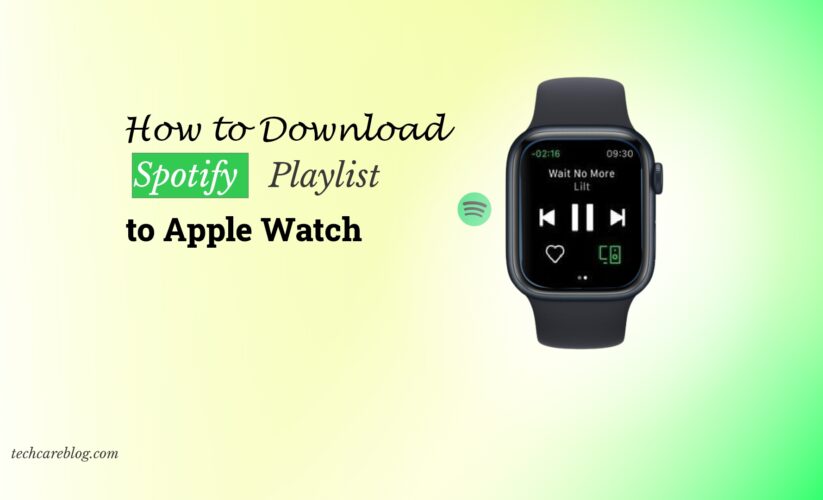
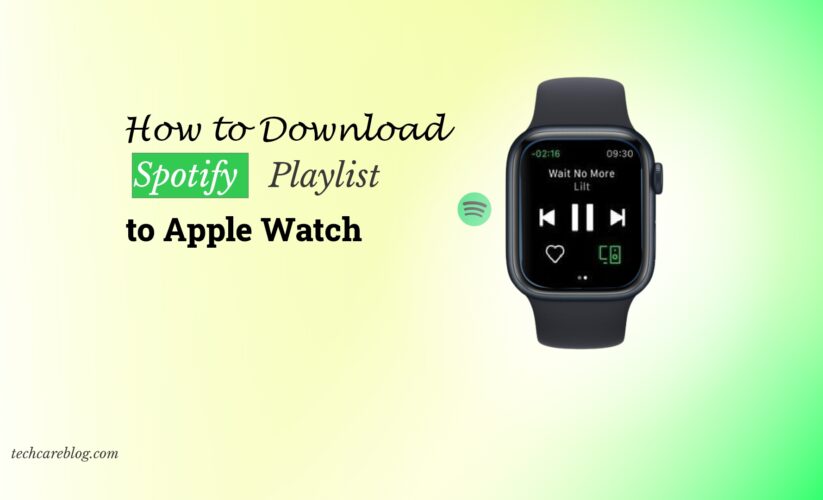
Do you enjoy using Spotify for music streaming? But do you detest the inconvenience of having to sync your music to your Apple Watch? Would you be happier if you were able to listen to Spotify playlists on your Apple Watch?
It’s a hassle for us to carry around our iPhones every time we go out and listen to songs. Here’s where Apple Watches come to the rescue. But you need to learn how to download Spotify playlist to Apple Watch.
Also Read: How to FixSpotify Downloaded Songs Not Playing
First, you have to install and launch Spotify on your Apple Watch. Navigate to the playlist you are willing to download. Now, there’s a three-dot drop-down menu that you have to click.
Press “Download to Apple Watch”. That’s all you have to do. Just keep an eye on the progress. If it gets interrupted, start all over again. The interruption could be a minor network issue; there is nothing to worry about.
What will you need to Download Spotify Playlist to Apple Watch?
Your music experience can be completely transformed by using your Apple Watch to listen to your preferred Spotify playlists, especially when you’re on the road. There are a few prerequisites you must fulfill for Spotify and your Apple Watch to connect seamlessly. What you’ll need and how to do it are as follows:
Spotify Premium Subscription:
The first and most important requirement is that you have an active Spotify Premium subscription. One essential feature for syncing with your Apple Watch is the ability to download music and playlists for offline listening.
Compatible Apple Watch:
To ensure compatibility, make sure you possess an Apple Watch Series 3 or a more recent model, like the Series 9. It’s possible that features required for this process to function properly are not supported by older models.
Updated watchOS:
For the most up-to-date features, your Apple Watch must be running watchOS 6 or a more current version. Preferably watchOS 10.
Latest Spotify App:
Verify that the Spotify app on your iPhone is the most recent version that is available through the App Store. Updating the software guarantees you have access to the most recent additions and enhancements.
How to Download Spotify Playlist to Apple Watch?
Your Apple Watch may enhance your music experience. Certainly, it can by allowing you to follow the beat of your preferred Spotify playlists.
This is particularly useful while you’re on the go. You can now download your preferred playlists straight to your Apple Watch. It can be done through a straightforward method, making sure your favorite songs are always accessible.
Let’s look at how to listen to your music with ease without requiring your iPhone:
Step#1: Open Spotify on your iPhone
First, launch the iPhone app for Spotify. Ensure that you have access to your account.
Step#2: Select a Playlist
Open the Apple Watch playlist that you wish to have. This might be your go-to playlist for an intense exercise or a strolling playlist.
Step#3: Tap the Three Dots
To access the playlist, look for the three dots (or menu icon), which you’ll find at the top, right, or bottom of the screen. When you tap on it, an options menu appears.
Step#4: Go to “Download to Apple Watch” and select
You’ll see a “Download to Apple Watch” option in the menu. Press this. It’s the mysterious button that initiates the download.
Step#5: Confirmation Pop-up
A notification informing you that the download has begun will show up once you tap. This means that your selected playlist is being synced to your Apple Watch by Spotify.
Step#6: Track Progress with Apple Watch
Your Apple Watch allows you to monitor the progress directly from the device. The amount of the playlist that has been downloaded will be displayed when you launch the Spotify app on your watch. You may then determine when it’s appropriate for offline use.
Recommended Reads:
How to listen to Spotify music using an Apple Watch
The days of requiring your phone to listen to Spotify music are long gone. You may now use your Apple Watch as a personal music player. You can groove to your favorite music right from your wrist with just a few simple steps. Now let’s explore how to use your Apple Watch to listen to music via Spotify:
Ensure Spotify is Installed:
To begin with, confirm that the Spotify app is set up on your iPhone and Apple Watch. It is available for download on your iPhone through the App Store.
Connect Your Devices:
Make sure your iPhone and Apple Watch are paired. For flawless music playback, this connection is essential.
Launch Spotify on Your Watch:
On your Apple Watch, launch the Spotify app. Enter your Spotify login information when requested to view your library and playlists.
Navigate Your Playlists:
Go to the album or playlist you want by using the watch’s interface. To find the music you wish to listen to, you can swipe, scroll, or utilize voice commands.
Start Playing:
Press the play button after choosing your song. As soon as your Apple Watch and iPhone’s pairing is complete, music will begin streaming straight to your Bluetooth speakers or headphones.
Control Playback:
Using your Apple Watch, you can pause, go back and forth between tracks, and change the volume. For simple administration, use the playback controls on your watch screen.
Why is my Spotify playlist not downloading to Apple Watch?
You might run into some issues if you wish to download Spotify playlists to your Apple Watch. A frequently encountered problem involves the Spotify playlist failing to download. It just gets stuck at the “Downloading…” interface.
This might be particularly bothersome and frustrating if you want to listen to music. However, why does this occur, and how can you resolve it?
Why does it happen?
- Your iPhone or Apple Watch’s internet connection is unreliable or subpar.
- Your Apple Watch does not have enough storage space.
- Your Apple Watch or iPhone is running an out-of-date or corrupted version of the Spotify app.
- The maximum number of songs that you can download to an Apple Watch from a Spotify playlist is 50. You have a playlist that exceeds this limit.
- You have updated a downloaded playlist with new music, but you haven’t redownloaded it to your Apple Watch.
How can you fix it?
- Check to make sure your internet connection is reliable and running at an appropriate speed. You can utilize cellular data on your iPhone or move to a different Wi-Fi network.
- Make sure you have adequate space on your Apple Watch for downloading Spotify playlists by checking your storage capacity. To make some room on your Apple Watch, you can remove some unnecessary files or programs.
- Get the most recent version of the Spotify app for your iPhone and Apple Watch. To fix any cache or data difficulties, you can alternatively remove and reinstall the Spotify app on both devices.
- To download your Spotify playlist to your Apple Watch, divide it up into smaller playlists, each containing 50 songs. To make your playlist shorter, you can also take some songs off of it.
- If you have added new songs to your playlist, you will need to re-download it to your Apple Watch. To accomplish this, select Download by hitting the Menu symbol next to the playlist.
Conclusion
Having your favorite Spotify playlists available on your wrist is revolutionary in today’s tech-savvy world. Learning how to download Spotify playlist to Apple Watch enhances your music experience.
Your favorite songs are always available whenever and wherever you are with just a few taps. Even if your iPhone is out of reach. The Apple Watch is an example of how modern technology has become increasingly accessible and adaptable to our daily routines, as it is now a regular feature of our lives.
Because your customized soundtrack is always close at hand, your musical experience will be more engaging.
Recommended Reads:








