How to Freeze Location on Find My iPhone – A Full Guide
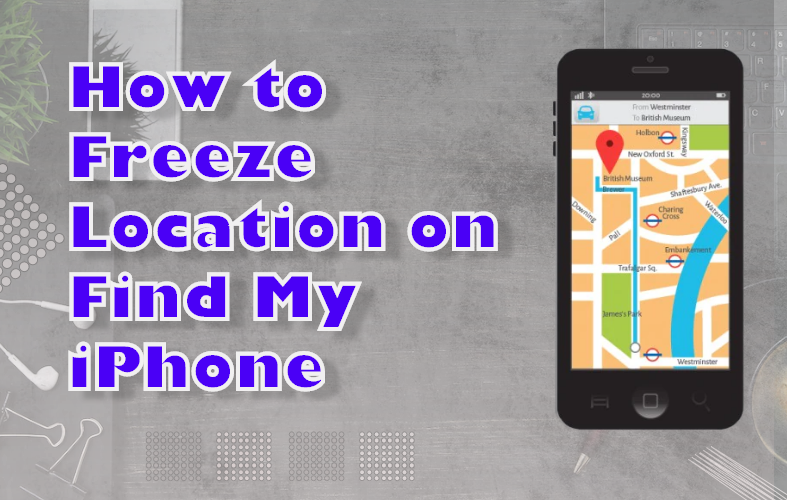
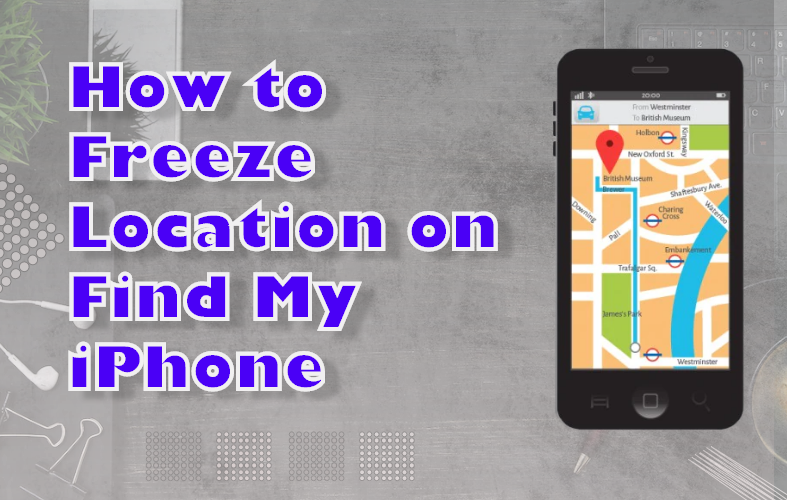
In today’s discussion, you will get a clear idea about how to freeze location on Find My iPhone. First and foremost, let us clarify the term “Find My iPhone.” It was an Apple app that allowed you to remotely locate your other iOS devices. However, with the release of iOS 13, Find My iPhone has been instead merged into the Find My app. Even if you have access to anyone’s device, you can trace them through this app. So, let’s take a closer look to learn the details about freezing a location with this app.
Can you freeze your location on your iPhone?
The answer is yes. You can freeze your current iPhone location. You can accomplish this in a number of ways. Here are some examples:
- Turn off the location service, and use the Find My iPhone app to display the location.
- Another option is to enable the Airplane Mode.
- You can also disable the share my location from iPhone Settings.
Find out how to freeze location on Find My iPhone – 3 Methods
Now, you get an initial idea that you can imply a couple of tricks to freezing the location of your iPhone. But do you think all of these processes are effective and hassle-free?
Based on this fact, we tried to find how to freeze location on Find My iPhone in the easiest ways. After huge research, we came to the point that the following methods are more acceptable for this purpose:
Our most preferable trick is to Disable the location service on your iPhone. The best thing about this process is it closes the access to your phone and freezes it.
We also strongly advise you to enable the Airplane Mode. Usually, the Airplane mode can protect your phone in different ways when it is in danger.
On the other hand, consider turning off “Share My Location” on your iPhone. This method is also effective when it comes to freezing the location. Below, we are sharing more detailed information about all of these three mentioned processes.
After that, you can imply any of these techniques to get the targeted result.
Method 1: Disable the location services on your iPhone
This DIY process is very simple, and you can do it without any hassle. Even you do not need any third-party apps. Here is the process.
- Close the location Service
- Go to the setting app
- Now, click on the privacy section
- After that, scroll into the Location Service and close the toggle
This way, you can close the location service to disable location access and freeze it. The entire process will take approximately not more than 5 minutes.
Method 2: Enable the Airplane Mode on your iPhone
Now we will show you how to freeze the location on Find My iPhone by turning on Airplane Mode.
After turning the Airplane Mode on, it will disable all types of network connections. You will not get any connection of cellular networks, WiFi, or Bluetooth connection.
That’s why you cannot make any calls, text, or internet browsing. As it disables all the networking systems and their function, you can imply this trick to freeze your phone.
Steps on how to turn on the Airplane mode on your iPhone:
Turn on Airplane Mode
- Go to your iPhone’s home screen and open the Control Center. (You can do it either swipe up from the top-right)
- Now, turn on the Airplane Mode by tapping on the Airplane icon.
With these two simple actions, you can enable Airplane Mode in a few seconds.
Method 3: Turn off Share My Location on your iPhone
You can easily close the location sharing option from the privacy setting. After disabling this mode, no one can get any notification from your iPhone, and they cannot see you on their list.
This trick is also helpful in freezing your location because it closes the access to your iPhone.
Steps on how to turn off the Share My Location on iPhone:
Disable Share My Location
- First, launch the Settings app.
- Now, click on your Apple ID.
- After that, go to the Find My option.
- Now you can disable the toggle for Share My Location.
Frequently Asked Questions (FAQ)
How to pause location on Find My iPhone?
Yes! You can hold or pause the location that will help to freeze your location with the Find My iPhone app.
After closing the location service, this app will not display the current location. Viewers will only notice the previous location service. This DIY hack will help to disable the location access and freeze it.
How to freeze the location on “Find My Friends”?
Usually, your parents or family use the ‘Find My Friends app” to always detect your location and keep updated. Yes! They are doing it for your security purpose and well-being.
On the other hand, do you think it is interfering with your privacy? Are you craving more freedom?
In this case, you can follow our given guidance to get rid of it:
- In the initial stage, go to the iOS device, and open the Find My App
- Now, scroll down and, in the left corner, you will get the people tab
- Open this tab and click on your expected location
- In this final stage, you can close the Sharing My Location Mode
Final Verdict:
Now, you know the process of how to freeze location on Find My iPhone. Here we illustrate the three most effective and easiest tricks to freeze the location of your iPhone. Our step-by-step guidelines gave a crystal clear idea about all of these recommended methods. You can check out our other blogs – How to Take Age Restriction off YouTube on iPhone and How to Unlock iPhone without Passcode or Face ID
Nonetheless, if you have any questions, please let us know.








