How to Make a YouTube Channel on iPhone or iPad
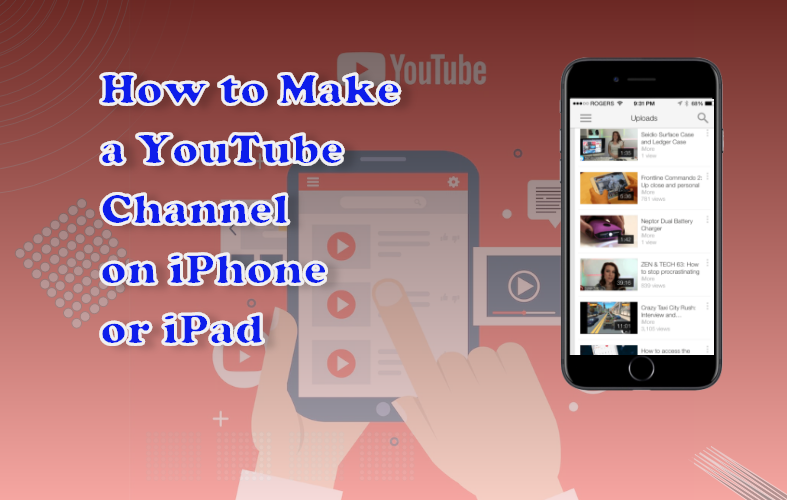
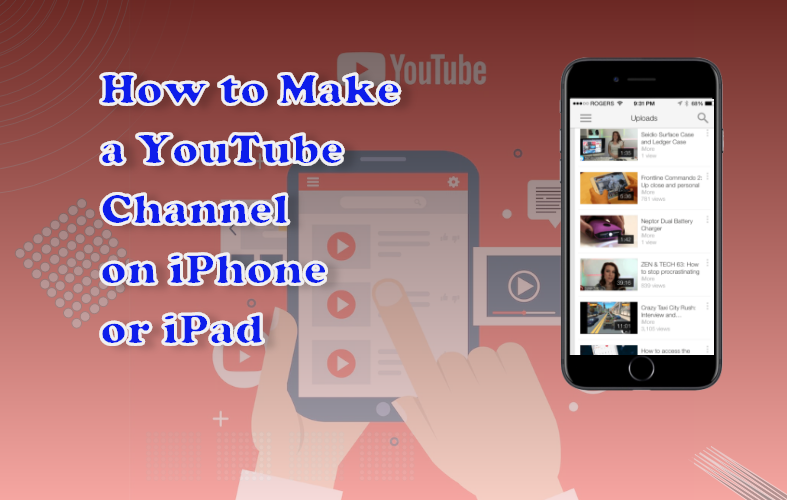
If you want to build your online presence or pursue a career requiring an audience, then YouTube is the platform for you. With billions of active monthly users, it is the perfect place to kick start your career. Whether you are making songs, movies, news, instructional videos, sports, etc., YouTube covers everything. What’s more amazing is how simple it is to become a YouTuber. So, in this in-depth article, we will cover the step-by-step process of how to make a YouTube channel on iPhone or iPad.
Few things to do before you start
Before you do anything, you need to create a YouTube account on your iPhone or iPad. And in order for you to have a YouTube account, you need a Gmail account. You can make an account by heading over to the Google Account page or using the link to get some detailed instructions. With your Gmail address and password, you can log in to your YouTube account.
In addition, make sure that you have enabled two-factor authentication for your Gmail account. This will provide an extra layer of security to your account and will protect you from any attempted hacks or data breaches.
Here’s how to make a YouTube channel on iPhone or iPad
It has become very easy to create a YouTube channel from your iOS devices such as an iPhone or iPad. You can easily create a channel with the YouTube app on your iPhone or iPad, and the processes are extremely simple.
Here are steps on how to create a YouTube channel on iPhone or iPad using the app:
- Launch the YouTube app.
- Next, tap on the “Profile” icon in the upper-right of the screen.
- If you haven’t already, sign in with your Google account.
- Then tap on the “Create a channel” option.
- After that, on the “How you’ll appear” section, you’ll be asked to enter your Channel name and upload a picture for the channel.
- Finally, click on the “Create Channel” button in the bottom right.
How to create a second channel on YouTube
You have already had a channel on YouTube, and now you want to make another one. Luckily you can have more than one channel from a single YouTube account. In fact, you can have up to 50 YouTube channels from one account. With multiple channels, you can target audiences from different fields or niches.
Unfortunately, you cannot create your second YouTube channel from your YouTube app. For this, you need to do it via your YouTube website. So, in this detailed article, we will use the Safari browser to show our steps.
Here’s how to create a second channel on YouTube from your iPhone:
- Open your “Safari” browser and visit the YouTube site.
- Then, if you haven’t already, log in to your YouTube account.
- Next, tap on the “AA” icon in the upper-left corner of your screen.
- Then tap on the “Request Desktop Website” option from the list.
- After this, your page will reload and show your YouTube site in the desktop version.
- Then click on the “Profile” icon > Your channel > Settings.
- Now under the “Account” settings, click on the “create a new channel” option.
- After that, in a new window, you’ll be asked a name for your new channel, have to accept their conditions, and then tap on the “Create” button.
How to customize your YouTube channel on iPhone or iPad
After you have got your YouTube channel up and running, there are a few things you might need to change or modify every now and then. This could be your channel’s name, banner or profile image, channel description, etc. This section will demonstrate how.
Here’s how to customize your YouTube channel on iPhone or iPad:
- Launch your YouTube app and tap on your “Profile” icon.
- Then click on “Your channel” from the options under your profile menu.
- After that, tap on the “Edit” (pencil) icon to open your “channel settings.”
- Next, tap on the camera icons over your “profile” and “banner” image to change them if you want.
- To change your channel name or add a description, tap on the “Edit” (pencil) icon located beside them.
- In addition, you can also manage your channel’s subscribers and playlist’s privacy.
How to delete a YouTube channel on iPhone
If you have an older or a redundant channel linked with your YouTube account, then you should delete it. Also, you should remember you’ll be deleting your channel permanently from your YouTube account.
Here’s how to delete your YouTube channel on your iPhone or iPad:
- Launch any web browser and visit the YouTube Studio webpage.
- Then sign in to your YouTube account if you haven’t done it already.
- Next, tap on “Settings” from the bottom-left of the screen.
- On the Settings window, select the “Channel” tab from the left side of the panel.
- Then select the “Advanced settings” option.
- On the Advanced settings, scroll down and tap on the “Remove YouTube content” option.
- Next, you’ll be taken to the Google Account page, and you will need to sign in with your account credentials.
- After that, choose the “I want to permanently delete my content” option.
- Next, select all the information that you want to erase from your YouTube account and then tap on the “Delete my content” option.
How to upload a video to YouTube from iPhone
If you have a channel, then you need to upload content on YouTube from time to time. It’s a really simple procedure that you can easily carry out on your iPhone using the YouTube app.
Here’s how to upload a YouTube video on iPhone:
- Open your YouTube app and tap on the “Plus +” button located in the bottom-center of the screen.
- Next, select the “Upload a video” option. Or you can select the “Create a Short” option to make and upload a YouTube Short (video whose length is less than a minute).
- Then import a video from your iPhone’s Photos library (grant access if required) and follow the subsequent instructions.
- After that, you need to add a suitable title and a description for the YouTube video. Also, you can even schedule your video upload.
Concluding remarks
Here we’ve shared every information about how to make a YouTube channel on iPhone or iPad. In addition, we have also provided the steps to upload a new video or delete your channel permanently. As a YouTuber, the information that we have shared in this guide is very important to know.
You can check out our other blogs –
- How to Connect YouTube to TV from iPhone
- How to Upload a Video to YouTube from iPhone
- How to Take Age Restriction off YouTube on iPhone
- How to Disable YouTube Shorts on iPhone








