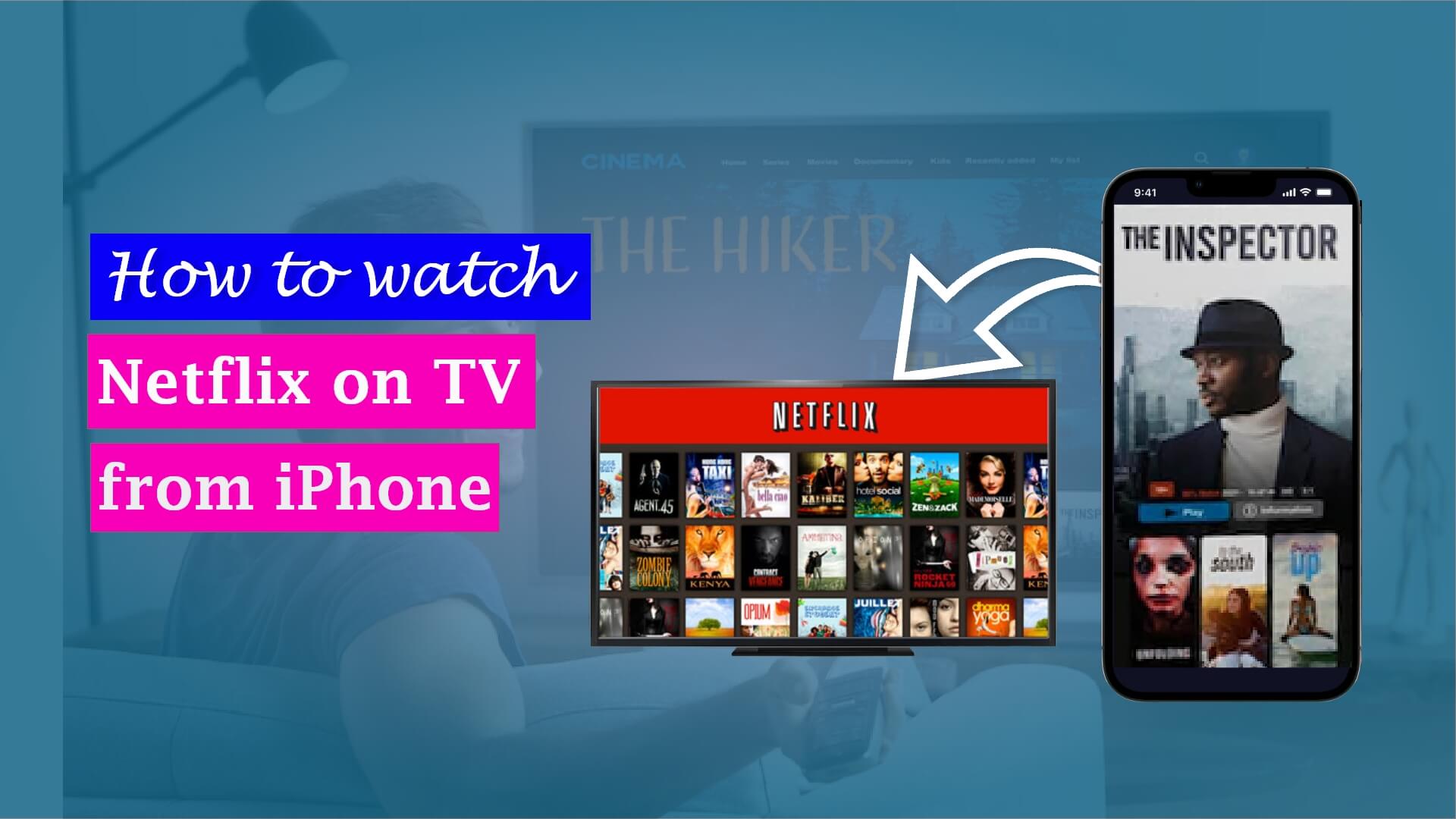How to Pair iPhone to Vizio TV
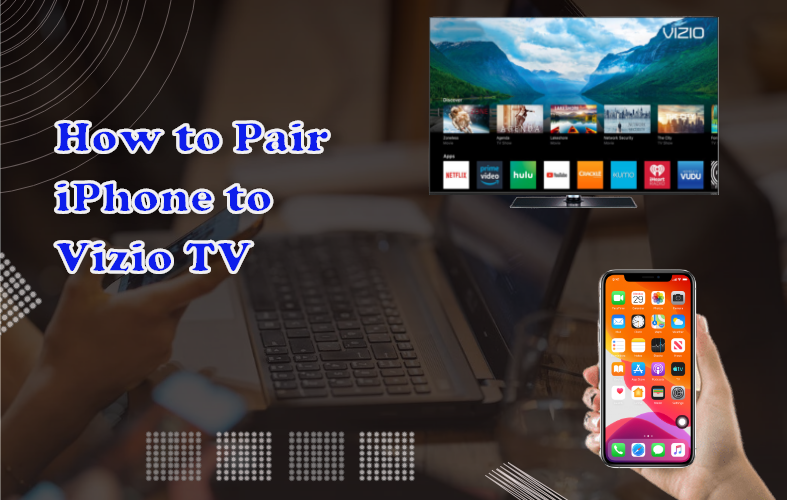
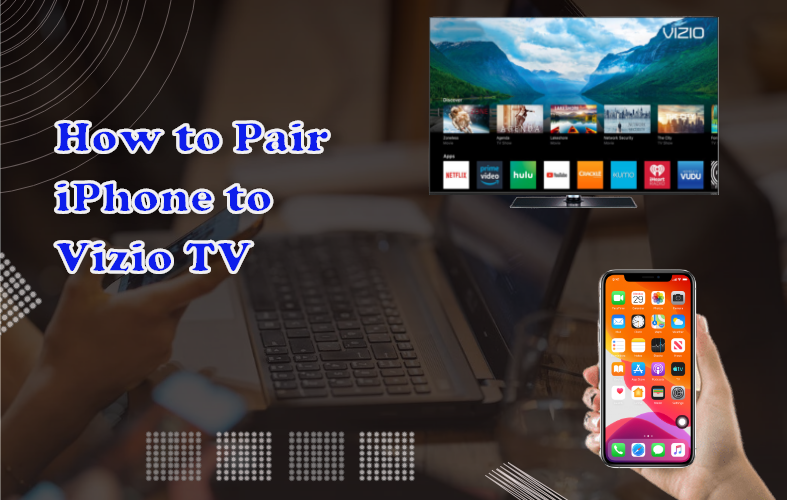
Watching your desired movie or TV show on the big screen of your TV is always far better than watching it just on your iPhone screen. If you have Vizio TV, but you are not sure how to pair iPhone to Vizio TV, then this guide is just what you have been looking for.
Vizio TV is a smart TV platform with built-in Google support and an app section that provides great picture quality. It is the latest HDTV Smartcast product of the P series. Vizio TV provides a life-like picture quality that makes watching your shows and movies way more enjoyable.
You can follow this guide to connect Vizio to your iPhone and enjoy! We will let you know exactly how to pair iPhone to Vizio TV.
How to Pair iPhone to Vizio TV – 4 Methods
You have a minimum of four methods that you can use to connect Vizio to the iPhone. Once you understand the instructions, these techniques are straightforward and simple to use.
Here are the four ways that you can use to pair your iPhone to Vizio:
- Pairing with Airplay
- Pairing with the Vizio Smartcast mobile app
- Using a Lightning Digital AV Adapter
- Using a third-party app
Any of the methods mentioned above can be easily used to mirror an iPhone to a Vizio TV. For iPhone users, using Airplay to connect Vizio to iPhone should be the best choice, as Apple has specifically created this mirroring feature for mirroring any content to your TV from iPhone.
Using the Vizio Smartcast mobile app for screen mirroring iPhone to Vizio tv is also a good choice as it contains more of the advanced features that Vizio TV has to offer.
Method 1: Pair your iPhone with Vizio TV using Airplay
Airplay is a built-in Apple feature that allows you to share content and media from your Apple device to other devices such as TV or monitor for a better viewing experience. You can stream videos, photos, games, and music from your iPhone, iPad, or Macbook to any other devices using Airplay. It works perfectly for mirroring iPhone to Vizio tv too.
In order for the Vizio TV to mirror your iPhone, you need to set up Airplay on Vizio tv first. Airplay will only work when both of the devices are connected to the same network. So, make sure that the Vizio TV and your iPhone are connected to the same Wifi network and within the Bluetooth range.
Using Airplay is the most convenient method for Apple users to pair an iPhone to a Vizio tv. Here is how you can set up Airplay on Vizio tv.
Steps on how to Airplay from iPhone to Vizio tv:
Image 01: Steps on how to Airplay from iPhone to Vizio tv
- On your Vizio TV, go to the Home Screen.
- Select Extras from the upper right corner of the menu.
- You will find the Apple Airplay option here. Select it.
- Make sure your Vizio TV is connected to the WiFi network.
- On your iPhone, select Screen Mirroring from the Control Center.
- From the list of device options, choose your Vizio TV. You will be done connecting your iPhone to Vizio tv.
Method 2: Pairing the iPhone to the Vizio tv with the VIZIO Mobile app
If you have a Vizio smart TV, getting the Vizio Mobile app, aka the Vizio Chromecast app, is a must for you. The Vizio Chromecast app allows you to control your Vizio TV directly just from the app. It also allows screen mirroring iPhone to Vizio tv and lets you play anything through the app on your iPhone.
Now, if you are wondering how to screencast from iPhone, you will need to download the Vizio Smartcast app from the Apple Store first. The app is available and supported on any iOS of 13.0 and higher.
Once you download the app and install it, you will need to pair the iPhone to Vizio for the first time. After that, you can play anything on your iPhone and enjoy it on the Vizio TV through the app’s screen mirroring feature.
Steps on how to pair iPhone to Vizio tv using the VIZIO Mobile app:
- Go to the Apple Store and download the Vizio Mobile app.
- Finish the installation process.
- Launch the Vizio Mobile app on your iPhone.
- You can create an account here or continue as a guest. It won’t affect the pairing of the iPhone to Vizio TV.
- Next, you will find a list of Vizio Smartcast devices around you. Select the device you want to connect your iPhone to.
- After selecting the TV, you’ll need to confirm the newly established connection.
- A 4-digit code will be shown on the TV. Type in that code into your iPhone.
- Your iPhone will be linked to the TV after this. You can use the app as a remote and go to Settings to change anything according to your preference.
Method 3: Connecting iPhone to Vizio tv using a lightning Digital AV Adapter
The previously mentioned methods, Airplay and Vizio Chromecast app, both require a Wifi connection. However, if you are not connected with Wifi for the time being for some reason and want to connect Vizio to your iPhone, you can use a Lightning Digital AV Adapter to connect both devices.
A digital AV adapter will come along with your Vizio TV when you buy it. It has the advantage of creating a wired connection between the Vizio TV and the iPhone. To get your Vizio TV to mirror the iPhone, just follow these two easy steps:
- Connect the lightning AV adapter to your iPhone
- Connect the adapter to the Vizio TV with an HDMI cable
- If the connections are secure, you will find the screen mirroring iPhone to Vizio tv
Method 4: Screen mirroring iPhone to Vizio tv using third-party apps
Additionally, using third-party apps, you can screen mirror your iPhone to your Vizio TV. Here we have shared two third-party screen mirroring apps that you could use. These apps will let you browse photos, watch videos, and play games on the Vizio TV by screen mirroring iPhone to the Vizio tv.
ApowerMirror is an advanced screen mirroring app with some exceptional features for screen mirroring iPhone to Vizio tv. It lets you cast a full HD display of the iPhone on your Vizio TV. There are advanced features such as manual screen mirroring, scanning QR codes, or using a pin code on ApowerMirror.
LetsView is a free screen mirroring app that allows mirroring iPhone to Vizio tv easily. This app can provide high-quality screen mirroring and smooth performance. The app’s user interface is also incredibly simple for everyone to use. It is now among the most popular apps for streaming content to any device.
Steps to screen mirror iPhone to Vizio TV using the ApowerMirror app:
- Install the ApowerMirror app on both your iPhone and Vizio TV.
- Launch the app on both devices once installed.
- Go to the Control Center and tap Screen Mirroring on your iPhone.
- Select the blue Mirror button.
- Choose your Vizio TV from the options.
- Once again, select the name of your TV from the detected devices. You will find the screen mirroring iPhone to Vizio tv.
Steps on how to screen mirror from iPhone to Vizio tv using the LetsView app:
- Download and install the LetsView app on both your iPhone and Vizio TV.
- Launch the app on both devices once installed.
- The Vizio TV will display a pin or a QR to scan on the screen.
- Input the pin in the app interface on your iPhone or scan the QR code from the TV screen.
- The pairing of your iPhone to Vizio TV will now be complete.
Frequently Asked Questions (FAQ)
Why won’t my iPhone connect to my Vizio TV?
Even after using this instruction, if you are still having difficulties connecting your iPhone to the Vizio TV, there may be some crucial details that you are overlooking. You might find your Vizio Airplay not working. Some of the reasons could be-
- The Vizio TV and iPhone might not be on the same Wifi network. Ensure that the WiFi networks on both devices are the same.
- Your devices might not be compatible with Airplay. Your iPhone is required to have a 12.4 or higher iOS version for the Airplay to work.
- The Airplay button might not be turned on.
- Update both devices to the latest version. Your iPhone and the Vizio TV need to have the latest software updates to be compatible.
- You might need to restart your TV to get it to work.
- You would need to restart your iPhone for it to connect.
Why is my Airplay not working on my Vizio TV?
If you notice your Vizio TV airplay not working, there could be a few possible reasons. Firstly, check and make sure that your iPhone and Vizio TV have the latest version of software installed in them.
On your iPhone, follow this sequence, Settings > General > Software Update, and click on Update to ensure the latest version. On your Vizio TV, press V and go to Systems to check for updates.
Next, connect to the same Wifi networks on these devices.
One of the most common reasons for Vizio Airplay not working is that the iPhone and the Vizio TV are not compatible with Airplay. You will need an iOS of 12.4 or higher in your iPhone in order for it to work. On your remote, select Extras by pressing the V button. You can turn on Airplay from there.
If you still see your Vizio tv airplay not working, turn off your iPhone and TV and wait for 30 seconds. Restart them again and connect to Airplay this time.
Conclusion
If you were wondering, “how can I connect my iPhone to my Vizio tv? This guide has all the answers to the question that you need to know. Follow this detailed guide about how to pair iPhone to Vizio TV and connect your iPhone to Vizio TV right away.
Screen mirroring iPhone to Vizio tv should not be an issue for you anymore. You can choose other options if one doesn’t seem to work and pair up with your Vizio TV instantly. Afterward, enjoy watching your favorite shows or movies or browse photos on the big screen at any time you like.
You can check out other blog –
- How to Mirror iPhone to Roku TV without WiFi.
- How to Watch Netflix on TV from iPhone
- How to Connect YouTube to TV from iPhone