How to Reset Apple Watch – A Detailed Guide
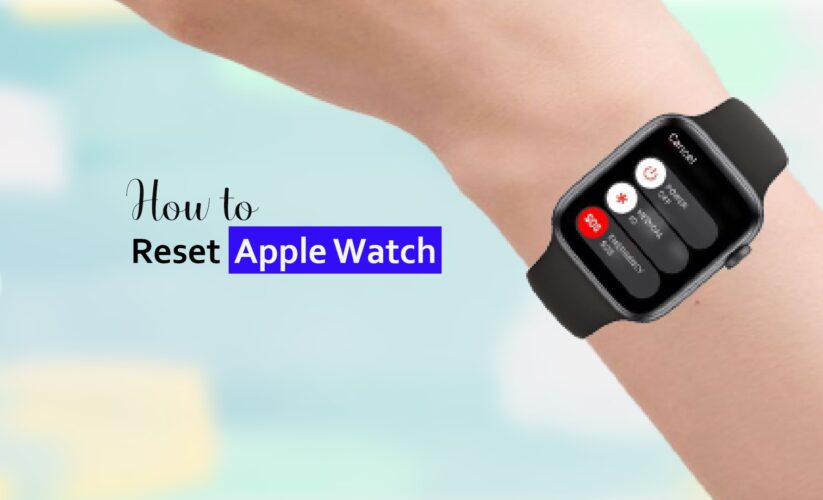
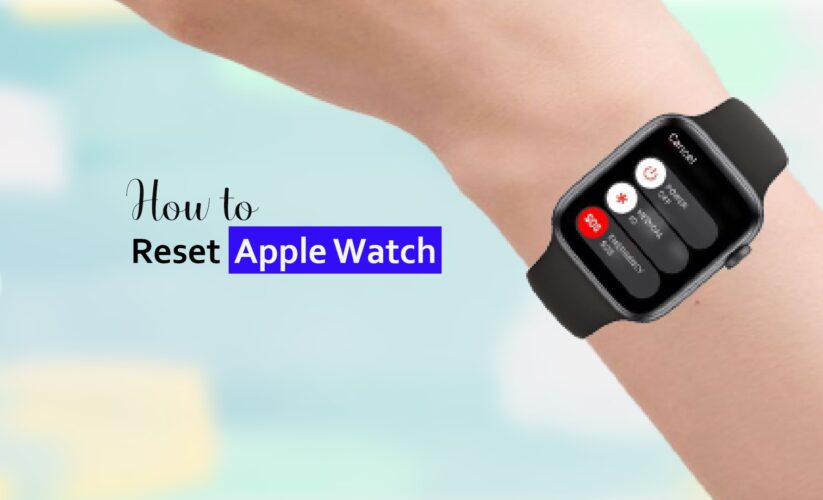
The Apple Watch is a reliable, feature-packed wearable device that, like other electronic devices, is not beyond the occasional need for a reset. Whether you’re experiencing software glitches or simply want to start fresh, resetting your Apple Watch can help resolve many issues. Also, if you intend to sell or give the Apple Watch to someone else, resetting it is necessary to ensure that all of your personal data and settings are completely erased from the device. So, in this article, you’ll find a detailed article on how to reset Apple Watch.
How to reset Apple Watch | 3 Different Methods
To reset an Apple Watch is a simple procedure. You can reset an Apple Watch through Apple Watch itself or using the paired iPhone or iPad. You can also use the hardware buttons for a hard reset. If you plan on selling your Apple Watch or gifting it to someone else, resetting your watch with the paired iPhone is recommended so that you can disable the Activation Lock, which will allow the new user to properly pair the Apple Watch with the iPhone. Also, before resetting, it is better to take a backup of your data.
Also Read: Best Smartwatches for Nurses
How to reset Apple Watch without iPhone
You can use your Apple Watch itself to reset the watch without using an iPhone. First, make sure that your phone has sufficient battery life, at least 50% and back up your personal data because this process will wipe the Apple Watch. Then start the factory reset of your Apple Watch.
- Unlock your Apple Watch.
- Access the Settings menu.
- Navigate to General.
- Find Reset.
- Choose Erase All Content and Settings.
- Enter your passcode.
- Tab on Erase All.
When the reset is complete, your Apple Watch will display the initial setup screen. You can now choose to set it up as a new Apple Watch or restore it from a previously created backup on your iPhone using the Watch app.
Also Read: How to Clean White Apple Watch Band
How to reset Apple Watch with iPhone
Before you reset Apple Watch with your iPhone, you must confirm that your Apple Watch and iPhone are paired. Please keep your watch and iPhone close together, and remember that the following process will erase the Apple Watch so make sure to back up your important data before you proceed.
- Open the watch app on your iPhone.
- Scroll to the My Watch tab.
- Select the intended Apple Watch from the list of paired devices.
- Select Erase Apple Watch Content and Settings.
- Enter the Apple ID password.
- Confirm the unpairing when iPhone will ask if you want to unpair the Apple Watch.
- The unpairing procedure will begin, and your Apple Watch will be reset to factory settings.
How to Hard Reset Your Apple Watch
Hard resetting an Apple Watch will erase all the data, so keeping a backup is again recommended. Performing a hard reset, also known as master reset, alternate reset, or force reset, is a straightforward process where the only difference from using an iPhone or the watch settings is that you have to use the hardware, i.e., the side button and digital crown buttons.
- On your Apple Watch, press and hold both side buttons and Digital Crown simultaneously.
- Then continue holding down both buttons until the Apple logo appears on the screen. This indicates that your Apple Watch is restarting.
- Release the buttons when the Apple logo disappears and wait for the device to boot up. The Apple Watch hard reset is now complete.
By following the steps outlined above, you can securely hard reset your Apple Watch, allowing it to maintain its optimal performance and work in tandem with your daily routine.
Why Reset your Apple Watch?
A reset is necessary in case your Apple Watch is experiencing software issues or glitches that cannot be resolved through other troubleshooting methods. It can also be helpful if you’re planning to sell or give away your Apple Watch, as it ensures that all your personal data and settings are completely erased from the device. If you encounter any of the mentioned troubles, try a reset of your Apple Watch. So, take a look at the following issues:
General Performance Issues
General performance issues can include slow response times, lagging apps, or frequent crashes. Resetting your Apple Watch can help resolve these issues by clearing out any temporary files or corrupted data that may be causing the problem.
Battery Drain
If you notice that your Apple Watch’s battery is draining quickly, a reset can help resolve this issue as well. Additionally, you can try adjusting the settings on your Apple Watch to optimize battery usage and reduce unnecessary power consumption.
Bluetooth Connectivity Problems
If your watch encounters Bluetooth connectivity problems with your iPhone or other devices, sometimes, a reset will do the trick.
App-related issues
If certain apps on your watch don’t function properly, a reset might fix it. The issues could be due to software glitches or conflicts, and a reset can help clear out any temporary issues that may be affecting the app’s performance. However, if the problem persists after a reset, you may need to consider updating the app or re-installing it.
Notification Issues
Notification issues can occur if your Apple Watch is not properly synced with your iPhone or if there are connectivity problems between the two devices. Resetting your Apple Watch can help resolve these issues by refreshing the connection and ensuring that notifications are properly delivered to your wrist. Additionally, a reset can also fix any software bugs or conflicts that may be causing notification problems.
Touchscreen Responsiveness
If the touchscreen is not responding accurately or certain areas are unresponsive, a reset may resolve the issue.
Stuck or Frozen Interface
If the watch interface becomes stuck or frozen, a reset can help you in restoring normal functionality.
Health and Fitness Tracking Errors
If your watch is giving you inaccurate health and fitness data, then a complete reset might usually fixes it.
Apple Watch won’t Reset? How to fix it!
If your Apple Watch is not resetting, there are a few troubleshooting steps you can try. Here we’ve shared some potential solutions to help you fix the issue.
Check the Button
The first thing to check is whether the buttons on the Apple Watch are functioning properly. The button may be stuck or damaged, preventing the reset process from being initiated. To test whether the Digital Crown and Side Button work properly, gently press and release them. If the buttons are unresponsive or not working as intended, it may be necessary to clean them or seek professional assistance for repair.
Insufficient Charge
The Apple Watch won’t reset if it has a critically low battery. So, charge it for at least 10–15 minutes before attempting the hard reset process.
Software Glitch
If your Apple Watch’s operating system is experiencing a software glitch, a regular reset might not be enough to resolve the issue. In this situation, you must perform a “Force Restart.” To do this, you must simultaneously press and hold the Digital Crown and Side Button for at least 10 to 15 seconds, or until you see the Apple logo.
Turn off the Water Lock
The Water Lock feature prevents accidental touches when submerged in water, and if this feature is enabled, Apple Watch won’t reset. So, turn the Digital Crown until the Water Lock icon disappears.
Pairing and Connectivity Issues
Check that your iPhone and Apple Watch’s Bluetooth connection is working properly. You can unpair and re-pair the devices for a fresh connection.
Hardware Problems
If there are any issues with the buttons, internal components, or other physical components, contact Apple Support or visit an authorized service center.
Conclusion
Resetting your Apple Watch is a necessary step to take when encountering issues or preparing to sell or give away the device. By following the steps provided in this article, you can ensure that your personal data and settings are securely erased, allowing for a fresh start or a smooth transition to a new owner. Remember to always back up any important information before proceeding with the reset process.
Recommended Reads:
- How to Clean Silicone Apple Watch Band
- How to Clean Leather Apple Watch Band
- Best Bluetooth Headphones for Apple Watch








