How to Save YouTube Videos to Camera Roll [Full Guide]
![How to Save YouTube Videos to Camera Roll [Full Guide]](https://www.techcareblog.com/wp-content/uploads/2024/01/How-to-save-YouTube-Videos-to-Camera-Roll-823x500.jpg)
![How to Save YouTube Videos to Camera Roll [Full Guide]](https://www.techcareblog.com/wp-content/uploads/2024/01/How-to-save-YouTube-Videos-to-Camera-Roll-823x500.jpg)
YouTube is one of the premium platforms for video streaming in this digital era. But don’t you sometimes feel the urge to download some of your favorite videos and watch them offline? Yes, we all do. But YouTube does not allow us to do that.
Only users of the YouTube Premium version get this facility to download their videos in 1080p resolutions. But we get the chance to download in 144p and 360p. Even the videos are not saved in our camera roll. So, in this article, we will find out how to save YouTube videos to camera roll.
If you are hesitant to buy the YouTube Premium pass, then we are going to suggest some third-party apps. These are going to do your job. So let us walk through the way to download YouTube videos to camera roll within the legal boundary.
How to save YouTube Videos to Camera Roll -Step-by-step guide
The most legal way is to buy a YouTube Premium pass. But as most of us do not want to spend on that, we can get assistance from some third-party video downloaders. Here, we are going to discuss some renowned video downloaders that might help you download your desired YouTube video of the desired quality.
For Android
Here are the steps to download your YouTube videos on your phone:
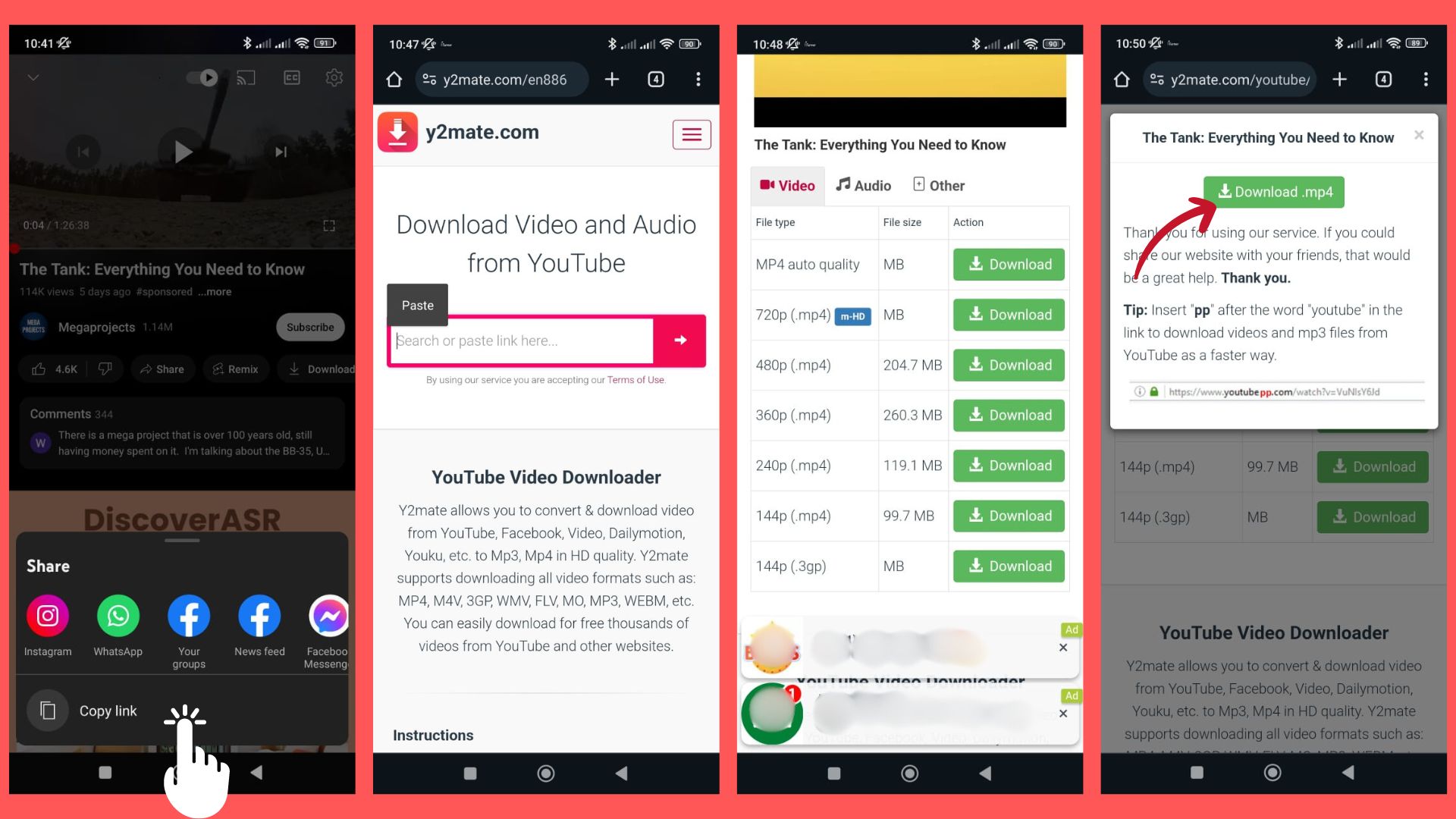
- Launch the YouTube app.
- Then, open the YouTube video you want to download.
- While playing the video, you will find a Share option beside the Like button
- Tap on the share button, and there you will find a Copy link option. Copy the video link by tapping on the copy link button
- Now open your Google Chrome or any other browser
- Now visit any YouTube Video downloader website, such as: Y2mate video downloader or some other video downloader according to your preference
- There, you will find a input field to enter the video link.
- Paste the copied video link to the field.
- Then you will find some options on the video quality below the box
- Select your desired video resolution from there and tap on the Download button
- Again, tap on the Download.mp4 button when another window appears
This is it. Your video will start to download. You can see the download progress bar from the downloads of the Chrome browser. You will find your downloaded video in the Downloads folder of your device if you have not selected any other download path.
For iOS
For iPhone or iPad users, the best YouTube video downloader tool would be Y2mate. Here are the steps:
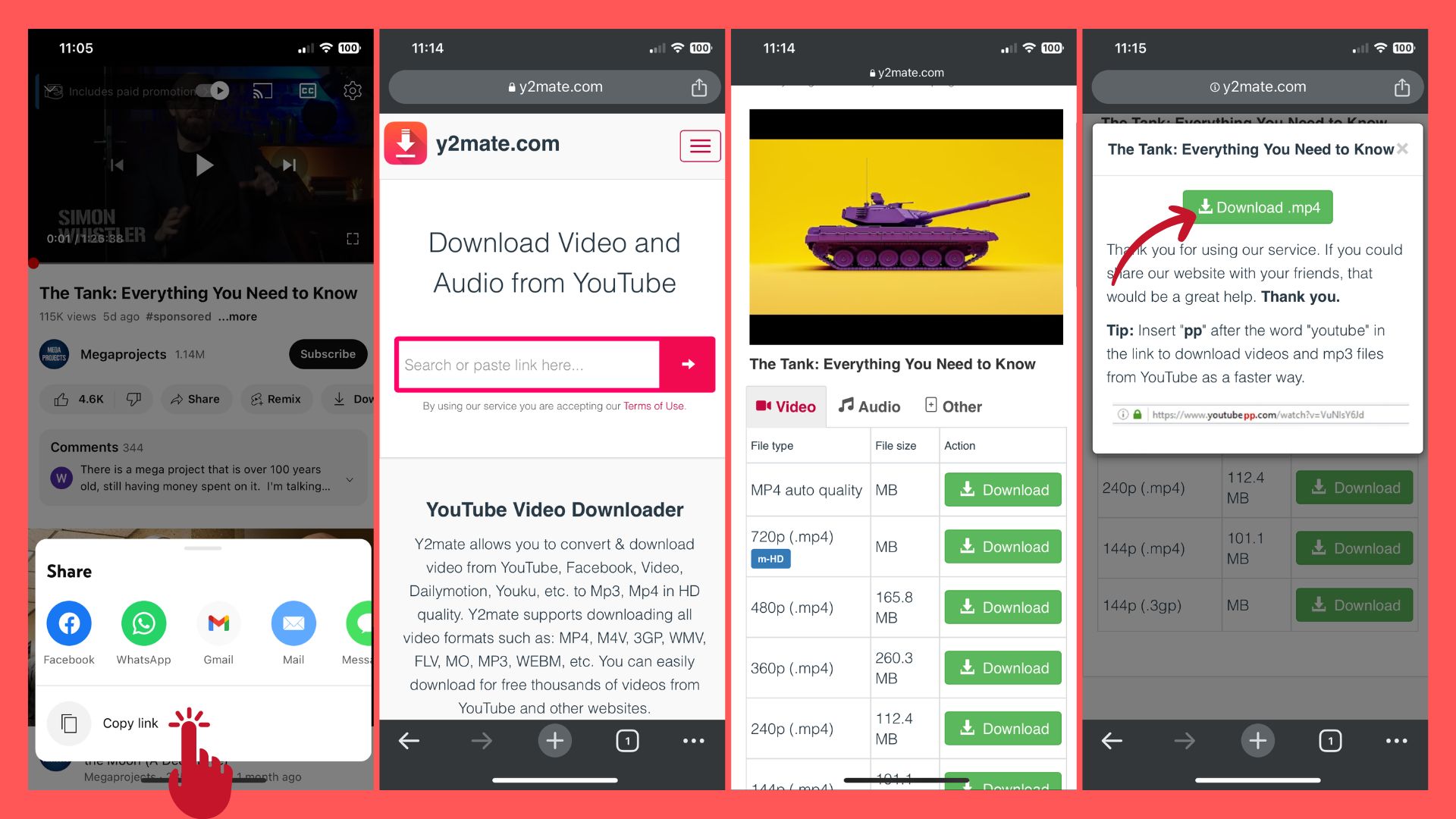
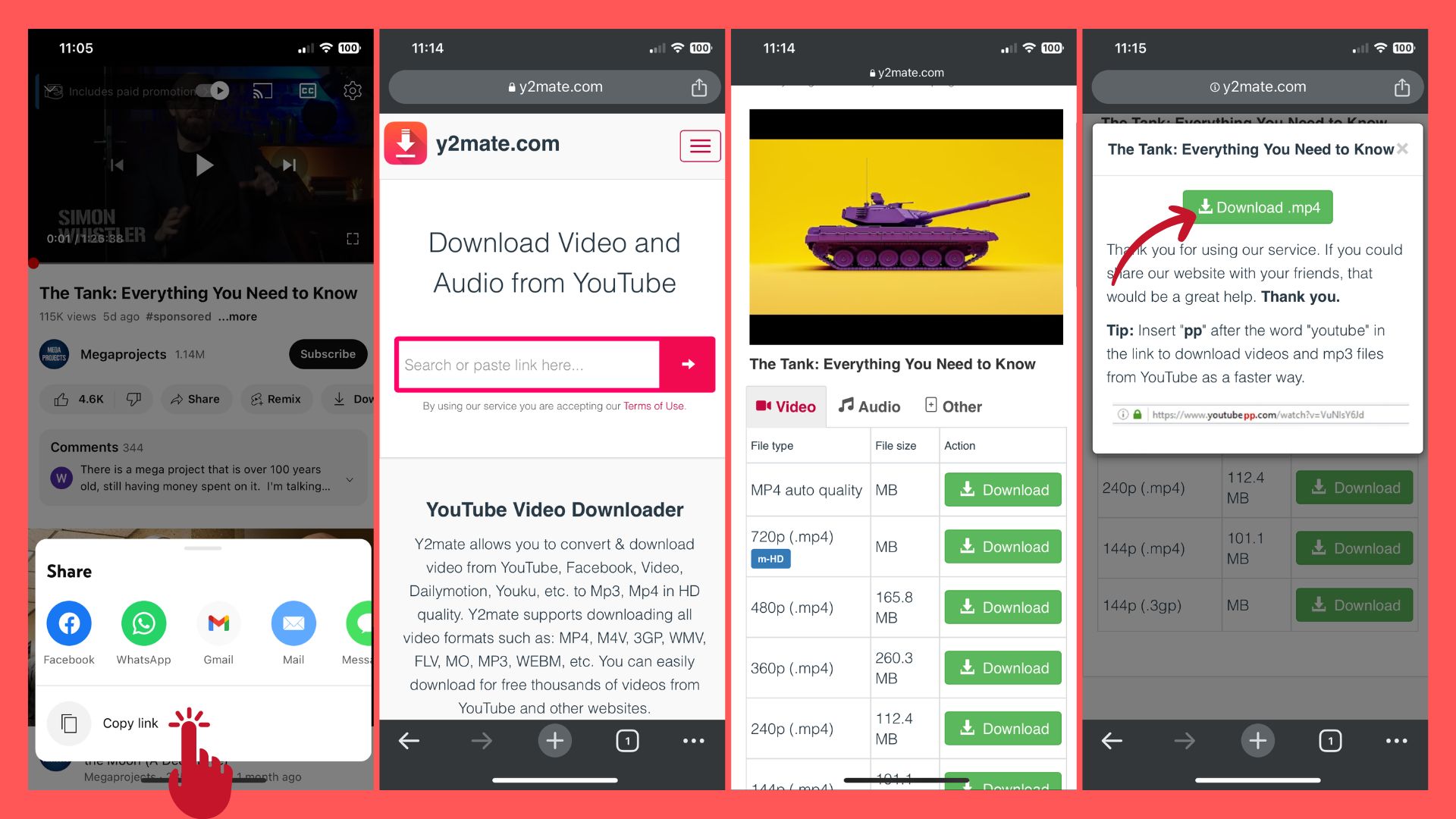
- Launch the YouTube app.
- Then, open the video you want to download.
- While playing the video, you will find a Share option beside the Like button
- Tap on the share button, and there you will find a Copy link option. Copy the video link by tapping on the copy link button.
- Now open your web browser (In the image I used Chrome browser but any browser would work)
- Then type Y2mate on the search bar
- Now enter the copied link in the dialogue box of the site
- By then, you will find different video resolution options. Select your preferred resolution from there by tapping on the download button.
- Then tap on the Downlaod.mp4 button.
- As soon as the video begins to download, it will appear in your iOS device’s Downloads folder.
- When you access the video for download, a share button will appear in the lower left corner of the screen. Press the “Share” button.
- Then, a pop-up will appear. Select the Save Video option from there.
That is it. Your video will be saved on your camera roll. Congratulations on being able to keep your favorite videos in your gallery. From now on, you can access these anytime, anywhere.
Alternative Methods to Save YouTube Video to Camera Roll
There are some alternative methods as well besides using third-party websites. But that will cost you. You can pay to buy the YouTube premium pass to download full HD videos. Though the videos will not appear in your gallery, rather they will remain in the downloaded videos folder. You will also get other benefits if you buy one.
Closure
As we are dropping down the curtains of this short journey, you have learned how to save YouTube Videos to the camera roll without buying a YouTube Premium pass. Using third-party websites for YouTube video downloading is the most recognized among users. You can follow the same process for downloading videos from Facebook, Instagram, and other platforms as well. Pick the method that goes with you. So, download whatever you want from YouTube. The opportunity is at your fingertips now. Create your own world of recreation.
Recommended Post:
- How to Save TikTok Drafts to Camera Roll [Full Guide]
- How to Stop Instagram from Saving Posts to Camera Roll – [Full Guide]








