How to Unblock Someone on Spotify from iPhone, Android, or Computer
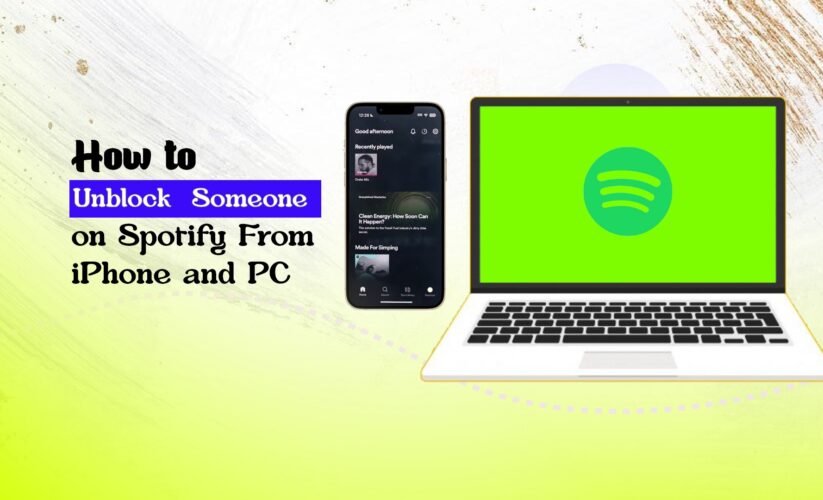
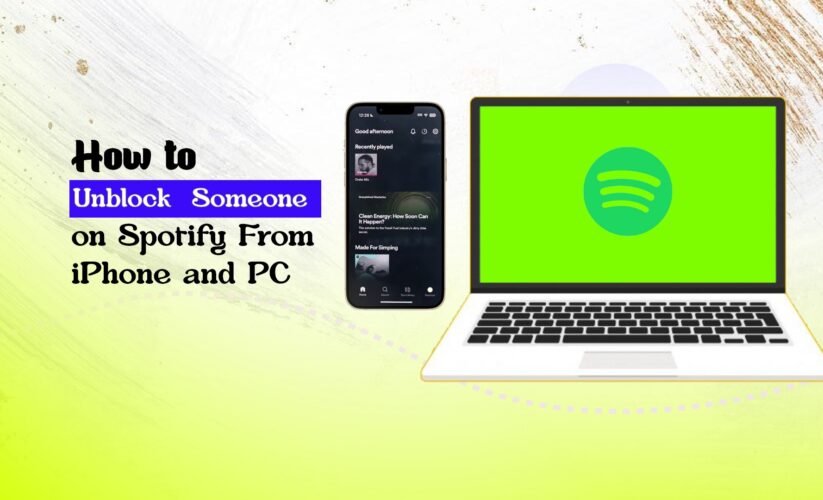
Every single music enthusiast in the world is familiar with Spotify. It is the world’s most popular platform for enjoying free music. Operating in 90 countries worldwide, Spotify presently offers over 60 million songs for free. With the Spotify music and podcast app, you can listen to millions of songs, albums, and original podcasts for free.
Everyone needs to log into their account for music streaming on Spotify. So, each person has their own profile on Spotify. As a result, you could block anyone’s profile in order to keep your profile out of their reach. However, you also might need to unblock someone on Spotify. It leaves you wondering how to unblock people on Spotify.
Also Read: How to Add Friends on Spotify
It’s not complicated to unblock a profile that you have previously blocked on Spotify. So, we have put together this guide to teach you exactly how to unblock someone on Spotify.
Can you block people on Spotify?
Spotify allows you to block anyone you want for your convenience. In some situations, someone doesn’t want their personal profile to fall into a particular person. Spotify respects that wish for privacy and allows you to block anyone from your account.
There are also times when you might want to create a public playlist for everyone on Spotify to enjoy. However, you want one or two specific people not to stumble upon your created playlist for personal reasons. In that case, blocking their accounts will prevent them from viewing any of your activities, playlists, or liked songs on Spotify.
Spotify entailed this feature in order to offer the utmost respect and privacy to each of its users. They have also kept an option open where you can unblock a blocked person at any time you want. So, the entire feature ends up being beneficial for the users in any case.
How To Unblock Someone on Spotify
Previously blocked someone on Spotify, and now need to know how to unblock someone on Spotify on an iPhone, Android, or PC? Whenever you have a change of mind and want to unblock, you can do it very simply.
You can unblock someone from their profile with ease whether you’re using the Spotify mobile app on your Android, iPhone, or iPad or the desktop program on your PC or Mac. Once you have unblocked the person, you’ll need to add them again as friends on Spotify to be able to see their activities and playlists.
Here is the step-by-step guide on how to unblock someone on Spotify:
- First, click on the Search bar on Spotify.
- Type out the username of the person you want to unblock.
- There could be a lot of profiles with the same username. Make sure to find out the correct profile of the person by scrolling down. Tap on the right username to go on their profile.
- At the top of the profile, beside the Follow button, click on the three dots.
- A menu will appear before you. Click on the Unblock option to unblock the user on Spotify.
- Go back to their profile menu and tap Follow in case you want to follow them again.
Now the user is unblocked on Spotify. They can freely view your profile, activities, playlists, and likes after being unblocked.
Why Can’t I Unblock Someone On Spotify?
The above instructions should help unblock anyone on Spotify. However, you might sometimes not see the Unblock button on the person’s profile. It’s a very rare issue, but how to unblock someone on Spotify without finding the unblock button?
No worries, this section will cover the plausible reasons you cannot unblock someone on Spotify and teach you how to solve them.
1. Sign Out and Sign In Once Again
Sometimes, due to an internal glitch or maintenance issue, the Unblock button may not appear. If you blocked the person by yourself, you can try simply signing out and back in first. Spotify will reload and fix the issue. Follow these steps to do this:
- Go to the homepage of your Spotify account.
- At the top of the page, click on the gear icon.
- Scroll down until you reach the logout option and click on Log Out.
- If you want to sign out of your Spotify account on your computer, click your name on your profile.
- Choose the Sign-Out option to log out of your account.
- Once redirected to the Login page, input the credentials to your Spotify account and password to sign in again.
- Go to the person’s profile again and check if the Unblock option has appeared.
2. Use The Spotify Web App In The Browser
Sometimes, the unblock option only appears in the Spotify web app. In this case, signing out won’t help it appear on your Spotify mobile app on your iPhone or Android.
Go to https://www.spotify.com and sign in to your account as always. The web version of Spotify will launch now. Go to the search bar and find the person’s profile. The Unblock option should appear here now.
3. Clean The Spotify Cache
Menu items not being displayed can be the result of an excessive cache of Spotify. Usually, clearing up the cache can remove all problems you’re encountering with the Spotify menu not showing the Unblock option. In order to clear the cache in the Spotify phone app:
- First, go to the Homepage of your account.
- Next, tap on the Settings (gear-shaped) icon on the page.
- Then go to Storage from the next menu.
- After that, select Clear cache.
If you use the Spotify web app on your browser, all you need to do is clear your browser cache. There’s no need for a separate Spotify cache clear. You can clear the browser cache by:
- Click on your name at the right corner of the browser window.
- Go to Settings.
- Scroll down and click on Storage.
- Select the Clear Cache option to clear the browser and simultaneously Spotify cache.
4. Ensure Spotify Support Didn’t Block Them
One of the ways of blocking someone is through the Spotify Support system. In this method, you contact Spotify support and ask them to block a profile on your behalf. If they block the user once, there is no way you will be able to unblock them by yourself. If the person you’re trying to unblock is blocked by Spotify support itself, only they can undo it.
So, you will need to contact Spotify Support once again and request them to unblock the user for you. Wait for their response until they take action and do the unblocking for you.
5. Reach Out To Spotify Support
Contact Spotify support customer service through one of their official ways if you’re still unable to access the Unblock option. Be sure to provide your operating system and device details along with a screenshot of the three-dot menu on the user’s profile.
You can contact @SpotifyCares directly on Twitter to look into this matter.
On the other hand, you can send a message by opening your browser and going to Spotify’s support site. Click on Start messaging and talk to them about your problem with the unblock option.
How To Block Someone on Spotify
Blocking someone on Spotify is made easy now with the help of the block option on everyone’s profiles. There is no need to contact Spotify Support like before to block someone on your behalf. You can block anyone on Spotify regardless of them being followers, friends, or just users in Spotify.
Follow these steps in order to block someone on Spotify the easiest way:
- Click on the Search bar on Spotify.
- Type out the username of the person you want to block.
- Find out the correct profile of the person by scrolling down. Tap on the right username to go to their profile.
- At the top of the profile, beside the Follow button, click on the three dots.
- A menu will appear before you. From there, click on the Block option to block the user on Spotify.
Now the person won’t be able to find your account anymore. They won’t have access to any of your public playlists either.
Frequently Asked Questions (FAQ)
What occurs if you block someone on Spotify?
When you block someone on Spotify, they can’t see any kind of information regarding you. Even if you block a friend or a follower, they will be prevented from viewing any of your Spotify data.
They can’t access or see your profile once you have blocked them. Previously followed playlists won’t appear to them either. They won’t be able to see the playlists you create. The friend activity of what a friend is listening to is also turned off. Overall, your privacy from that unwanted person is well protected in every possible way.
Will someone know if I block them on Spotify?
The only way to realize that someone blocked you on Spotify is to check on their profile or account. They could be wondering, ‘How to tell if someone blocked you on Spotify?‘ If the person that you have blocked searches up your username on Spotify, they won’t be able to find it anymore. Once they fail to find your profile, only then can they realize that you’ve blocked them.
Otherwise, there is no other way to let someone know that they’ve been blocked by you. Spotify never sends any kind of notification to the blocked person regarding it. It maintains user privacy with the utmost respect.
Conclusion
It is not abnormal to gain unwanted attention from the wrong kinds of people online. Do not hesitate to block them right away the moment they are making your time online uncomfortable. Spotify, being a music platform, also understands the need for this. Hence, the block and unblock features were introduced to this world-renowned music platform.
After learning how to block and then how to unblock someone on Spotify, you can ensure a perfect experience on this platform. You can go ahead and also create private playlists for just yourself that others won’t be able to see. You can also utilize the Private Session option and hide recent artists on Spotify to keep your listening private. Listening to music does not have to be stressful, worrying about who can access your music library on Spotify.
Recommended Reads:








