How to Fix Spotify Downloaded Songs Not Playing
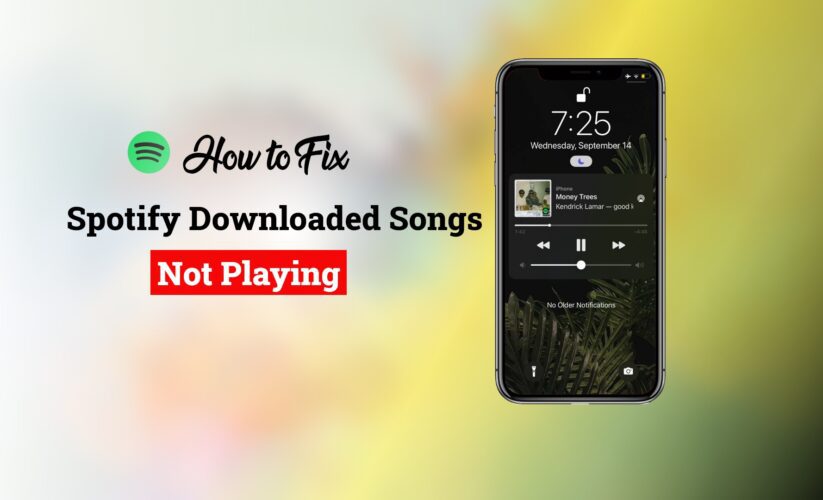
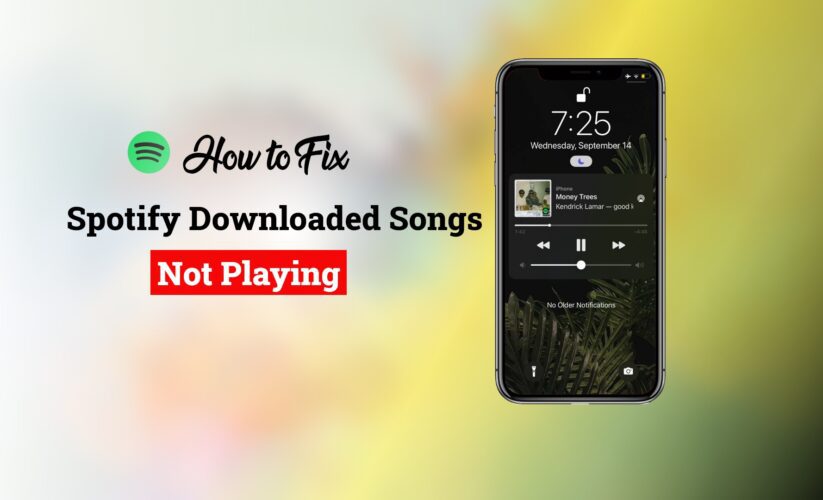
Have you ever tapped on your favorite Spotify song that you had downloaded only to hear nothing? As you start to question, “Why are my Spotify downloaded songs not playing?” frustration sets in.
We understand; it’s frustrating and perplexing. But have no fear—in this extensive tutorial, we’ll not only solve the puzzle of this problem, but we’ll also provide you with workable answers.
We’ll examine several reasons why the songs you got from Spotify could not be playing using information obtained from reliable sources. Reasons like insufficient space, software bugs, outdated apps, and many more.
What’s more, we’ll explore tested fixes from various sources, so by the time you finish reading this, you’ll have a Spotify app that not only downloads and plays your favorite music without error.
You can fix the errors by either restarting Spotify allowing explicit content or re-synching to the Internet.
Why is my Spotify not playing music?
It happens often: you launch Spotify, press play, and nothing happens. “Why is my Spotify not playing music?” becomes a source of increasing frustration. This frustrating problem may be caused by several sources. Let’s investigate the possible offenders:
Network Connection Issues:
Spotify’s ability to stream music may be interfered with by shaky or unreliable internet connections. A shaky connection could cause music to lag or not load properly.
Outdated Spotify App:
Using an out-of-date version of the Spotify app can result in compatibility problems, which can make music either stop playing altogether or freeze.
Cache and Data Overload:
Spotify may struggle to play music smoothly if its cache is overfull or if it has too much data saved in the app.
Account Issues:
Spotify may limit your ability to listen to music if there are issues with your account, such as unsuccessful payments or lapsed subscriptions.
Device Compatibility Issues:
Older devices may have trouble running Spotify’s most recent versions, which could lead to issues with playback. Furthermore, flaws unique to a certain device may prevent music streaming.
Glitches, bugs, and malfunctions in the app:
Spotify is not exempt from faults and glitches, just like any other program. The application may exhibit unpredictable behavior, such as the inability to play music, due to technical problems.
Firewall and Security Software:
Spotify’s connection may be blocked by extremely stringent firewall settings or by aggressive security software, which will stop music from playing.
Recommended Reads: How to Download Songs on Spotify without Premium
Spotify Downloaded Songs Not Playing: How to Fix it?
Playback problems on Spotify can be annoying as they interfere with listening to your favorite music. Thankfully, there are several workable fixes for the issue.
You can solve the problem and resume continuous music streaming by being aware of these fixes. Let’s investigate these solutions to bring harmony back to your Spotify experience.
Launch the Spotify app again:
- Using the bottom swipe, you may access the app switcher by swiping up.
- To view a preview of the Spotify app, swipe left or right.
- To end the application entirely, swipe the preview up.
- To open Spotify again, tap its symbol.
Switch on Offline Mode:
- To access Settings, launch Spotify and tap the gear icon located in the upper right corner.
- Locate the “Playback” section by swiping down.
- To enable offline listening, flip the “Offline mode” option.
Permit Direct Content:
- To reach Settings, tap the gear icon located in the upper right corner of the Spotify app.
- Locate the “Playback” section by swiping down.
- Turn on “Allow Explicit Content” to listen to any downloaded music, including adult music.
Make an Internet connection to resynchronize Spotify:
- Make sure the internet is accessible on your device.
- To sync your downloaded tracks once more, open Spotify and select the online option. This aids in resolving problems brought on by extended offline times.
Verify Storage on Devices:
- Make sure Spotify has adequate storage space on your device. Songs that are stored insufficiently may not play. To make space, remove any files or apps that aren’t needed.
Look for Updates on the App:
- Check for Spotify app updates by going to the app store on your device (App Store for iPhone, Google Play Store for Android). Older versions can have playback issues due to bugs.
Verify the Quality of the Download:
- Go to Settings after opening Spotify:
- Go to the “Music Quality” section by scrolling down.
- If you are having trouble, try lowering the download quality. Downloads of lower quality use less bandwidth.
Confirm that you are a Premium Subscriber:
- Make sure your Premium subscription is active and do not experience any payment problems if you have one. Downloaded music may not be accessible if your subscription has expired or if your payment has failed.
Look for Any Limitations When Listening Offline:
- There may be limitations on certain albums or playlists that make offline listening impossible. Check whether there are any offline limitations on the particular content you are attempting to play.
Turn off a proxy or VPN:
- Turn off any VPN or proxy software you’re using to use Spotify. There are situations when proxies and VPNs prevent an app from accessing downloaded content.
Apps with Clear Background:
- To free up resources, close any other background apps on your smartphone. Spotify performance may suffer if too many apps are open at once.
Contact Spotify Customer Service:
- Get in touch with Spotify customer service if none of the aforementioned solutions work. They can offer individualized support and solve particular problems with your device or account.
Conclusion
We’ve covered a wide range of cures, from simple ones like restarting the program. Also, turning on offline mode to more complex ones like verifying account status and changing download quality settings.
Users can avoid potential difficulties and make sure that their downloaded songs on Spotify play without interruption. They can do this on any device by following our easy-to-follow instructions.
Realize that although technology can be complex. Even the most frustrating problems can be handled with the correct knowledge and perseverance.
By following the advice in this guide, users can fully enjoy the enormous world of music. They can realize what Spotify has to offer and turn their aggravation of “Spotify downloaded songs not playing” into a seamless, uninterrupted musical experience.
Recommended Posts:
- How to Download Spotify Playlist to Apple Watch
- How to Download Songs from YouTube Music without a Premium Subscription








